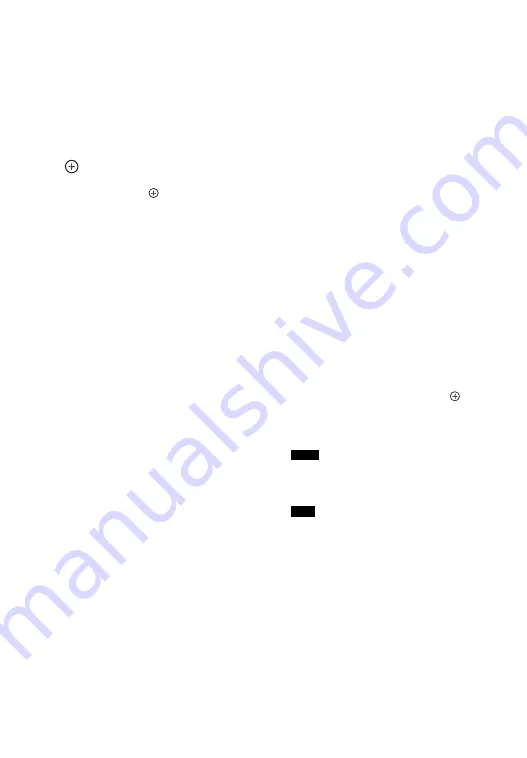
17
US
Press TV (
U
), then press -/-- to select
the TV channel entry mode.
>
10
1)
Selects track numbers over 10.
INPUT MODE (page 86)
H
AMP MENU
Displays the menu to operate the
receiver (page 102).
I
Press
V
/
v
/
B
/
b
to select the menu
items, then press
to enter/confirm
the selection.
J
OPTIONS
1)
Displays and selects items from the
options menus.
Press TV (
U
), then press OPTIONS to
display the TV function options.
K
HOME
1)
Displays the menu of the audio/video
equipment that is currently being
controlled by the remote control.
For example, press AMP (
4
), then
press HOME to display the home
menu (page 44).
Press the input buttons (
E
), then press
HOME to display the menu of the
equipment that you want to control.
L
.
/
>
1)
,
m
/
M
1)
,
N
1)2)
,
X
1)
,
x
1)
Skip, backward/forward, play, pause,
stop operation.
/–
1)
Selects preset stations or channels.
/–
Scans a station.
D.TUNING
2)
Enters direct tuning mode.
PARTY START/CLOSE
Starts or closes a PARTY (page 72).
PARTY JOIN/LEAVE
Joins or leaves a PARTY (page 73).
GUIDE
1
Press TV (
U
), then press GUIDE to
display the on-screen program guide.
REPEAT
1)
Plays a track or a folder repeatedly.
SHUFFLE
1)
Plays a track or a folder in random
order.
M
TV CH +/–
1)2)
Press TV (
U
), then press TV CH +/–
to scan for the preset TV channels.
SOUND FIELD +/–
2)
Selects a sound field (page 55).
N
ALPHABET SEARCH
Searches for an item using a keyword
(page 77).
ALPHABET PREVIOUS
Searches for previous item.
ALPHABET NEXT
Searches for next item.
PREVIEW (HDMI)
Selects the “Preview for HDMI”
function.
Turns on a live picture-in-picture
preview of HDMI inputs connected to
this receiver.
Press
V
/
v
repeatedly to select each
HDMI input preview, then press
to
enter/confirm the selection.
(This feature is powered by Silicon
Image InstaPrevue
TM
technology)
The “Preview for HDMI” function is
available for HDMI BD, DVD, GAME, and
VIDEO 2 input.
• This function does not work in the
following cases:
– The equipment is not connected to the
HDMI input jack.
– The equipment connected to the
supported HDMI input jack is not turned
on.
– The current input is not HDMI input.
– When “Fast View” is set to “Off”.
– When an unsupported HDMI video
format (480i, 576i, 4K, some 3D video
signal, some video camera signal or
VGA signal) is input.
,
1)
V
/
v
/
B
/
b
1)
Note
Tips






























