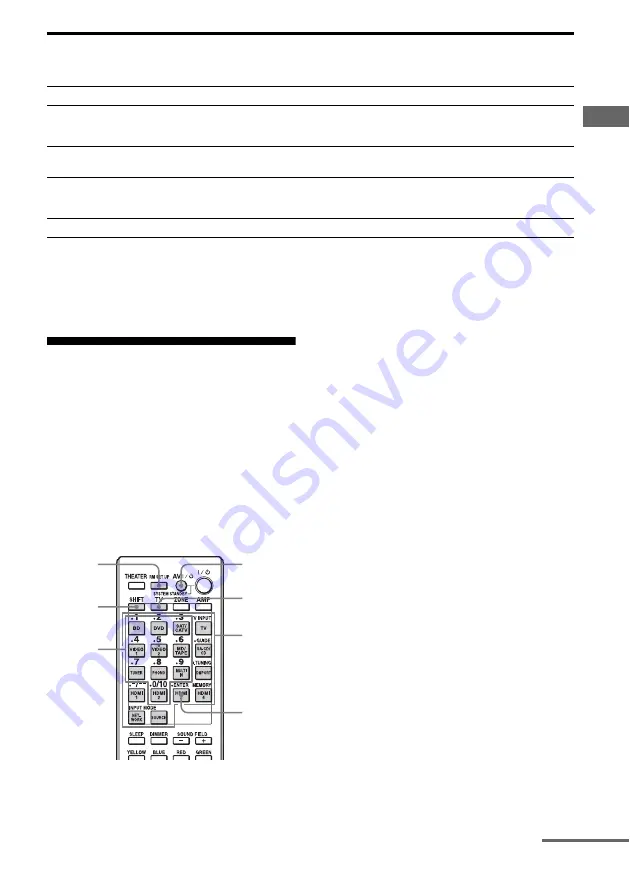
139
GB
O
p
era
ting Eac
h
C
o
mpo
n
ent Using
the Mul
tifunc
tion Remo
te
a)
LD player only
b)
Deck B only
c)
DVD only
d)
Video CD only
e)
USA/Canadian model only
f)
European model only
Programming the remote
You can customize the remote to match the
components connected to your receiver. You
can even program the remote to control non-
Sony components and also Sony components
that the remote is normally unable to control.
The procedure below uses as an example a
case in which a VCR made by a company other
than Sony is connected to the VIDEO 2 IN
jacks on the receiver.
1
Press AV
?
/
1
while pressing RM
SET UP.
The RM SET UP button flashes.
2
While the RM SET UP button is
flashing, press the input button
(including the TV button) for the
component you want to control.
For example, if you are going to control a
VCR connected to VIDEO 2 IN jack,
press VIDEO 2.
RM SET UP and SHIFT light up, and the
input button flashes.
If you press the button for a component of
which you cannot program the remote,
such as TUNER, PHONO, DMPORT or
SOURCE, etc., the RM SET UP button
keeps flashing.
3
Press the numeric buttons to
enter the numeric code (or one
of the codes if more than one
code exists) corresponding to
the component and the maker
of the component you want to
control.
The input button lights up.
Note
As a remote code value for the TV button, only
numbers in the 500’s are valid.
N
,
X
,
x
z
z
z
z
z
z
z
z
z
z
z
z
MUTING,
MASTER VOL +/–,
TV VOL +/–
z
/–,
TV CH +/–
z
z
z
z
z
z
a)
z
z
z
BD/DVD TOP
MENU, BD/DVD
MENU
z
z
z
F1, F2
z
z
Component
Button
TV VCR
DVD
player,
DVD/VCR
combo
Blu-ray
Disc
Player
HDD
Recorder
PSX Video CD
player, LD
player
Digital
CATV
terminal
e)
DSS
e)
Digital
Satellite/
Terrestrial
receiver
f)
Tape
deck
A/B
DAT
deck
CD
player,
MD deck
DIGITAL
MEDIA
PORT
device
Numeric
buttons
AV
?
/
1
RM SET
UP
ENTER
SHIFT
Input
buttons
TV
continued
Содержание STR-DA3600ES - Multi Channel Av Receiver
Страница 162: ...162GB ...






























