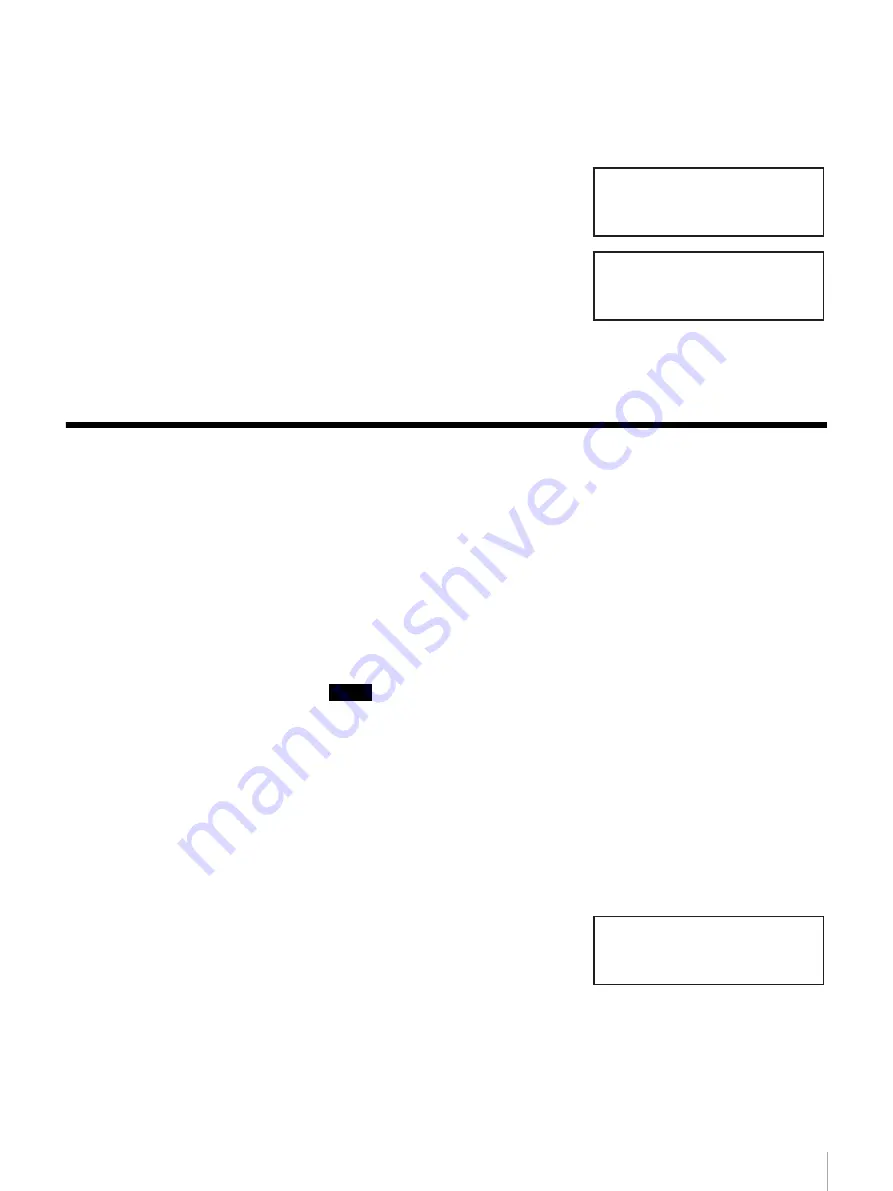
60
Chapter 4 Operating the AIT Library
1
At the status display, press the [MENU] button for two seconds.
“Information” appears.
2
Select “1.Information”, then press the [ENTER] button.
3
Select “1.Library”, then press the
[ENTER] button.
The library information is
displayed.
4
Press the [CANCEL] button three times to return to the status display.
Viewing Cartridge Information
Using the Tape Inventory Menu of the control panel, the following information
related to the cartridges can be viewed:
• Bar code information
When the AIT library is equipped with a bar code reader, you can view the bar
code information about the set cartridges by element addresses.
• R-MIC information
When the AIT library is equipped with an R-MIC reader, you can view the
R-MIC information of set AIT-5, AIT-4, AIT-3 Ex, and AIT-3 cartridges, and
AIT-2 cartridges with R-MIC by element address.
Notes
• For information about element addresses, refer to “Assigned Element
Addresses” (page 48) in Chapter 3, “Basic Usage”.
• The bar code information and R-MIC information can be viewed through a
browser.
1
At the status display, press the [MENU] button for two seconds.
2
Use the
V
and
v
buttons to select “7.Tape Inventory”, then press the
[ENTER] button.
“Tape Inventory” appears.
3
To view the bar code information,
select “1.Barcode”, then press the
[ENTER] button.
Information 12:34
1.Library
2.Drive
V/ID SONY
Name LIB-81
S/N 12345678
Version 0100
Tape Inventory 12:34
1.Barcode
2.R-MIC






























