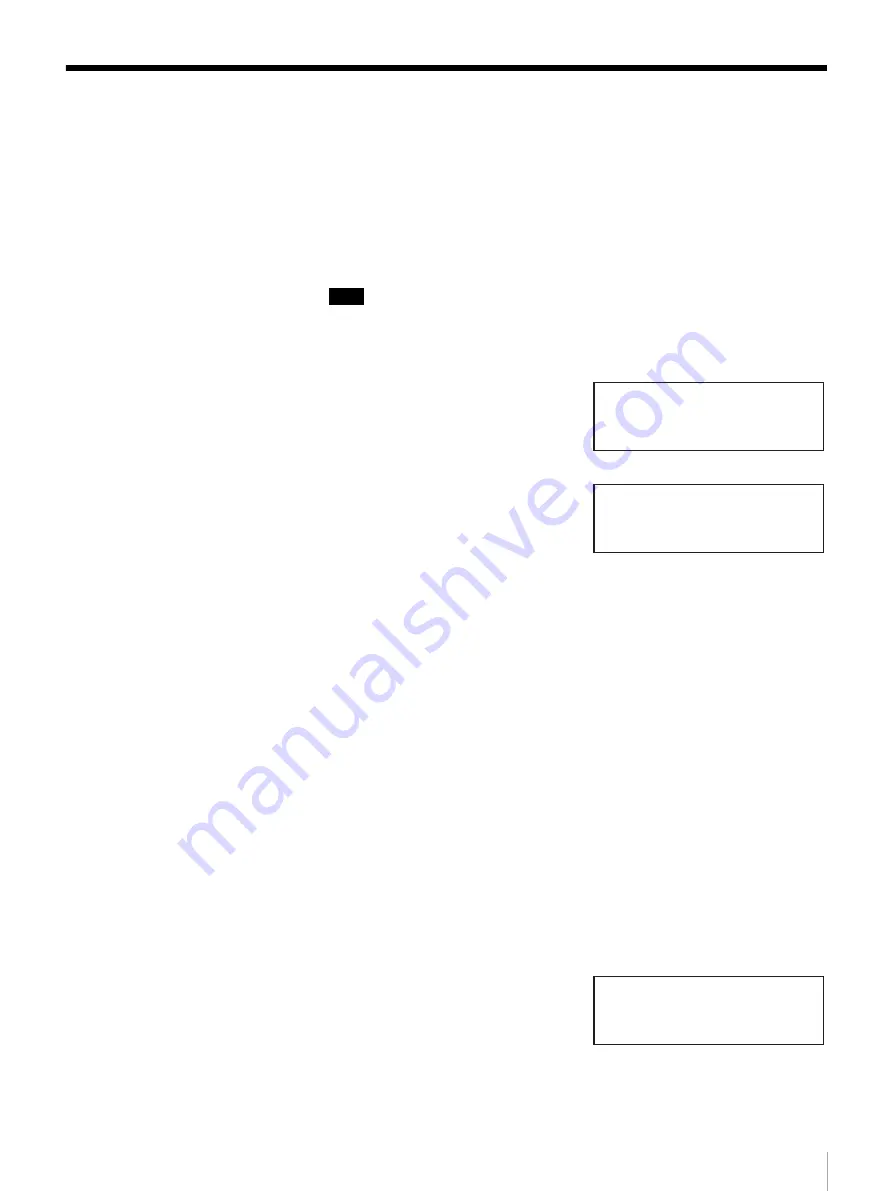
42
Chapter 3 Basic Usage
Setting or Changing the Password
A password can be set on the AIT library. The password is used when accessing
certain menus via Ethernet.
This section explains the steps required to set or change the password from the
control panel.
The password is extremely important to the security of the library. Closely
guard the password.
Note
The password can also be set through a browser.
1
At the status display, press the [MENU] button for two seconds.
2
Use the
V
and
v
buttons to select
“8.Password”, then press the
[ENTER] button.
3
When “Enter Password” appears,
enter the first character of the
current password in the following
manner:
• Use the
V
and
v
buttons to select
a letter. The prospective letter is
displayed in the “?” field.
• After displaying the prospective
letter, press the [ENTER] button.
“*” will be displayed.
• Press the [CANCEL] button to
erase one “*”.
• If you are setting the password for
the first time, enter “LIB-81A”.
4
When “Enter New Password” appears, enter the new password up to eight
alphanumeric characters and symbols (! @ # $ % ( ) - { } ~ ").
The maximum number of characters that can be set for a password is eight.
You can not enter more than eight characters.
5
Press the [ENTER] button.
6
Re-enter the new password.
7
Press the [ENTER] button.
8
When “[ENTER] to activate”
appears, press the [ENTER] button.
The password is now set or changed.
The display returns to the menu.
9
Press the [CANCEL] button to return to the status display.
Menu 12:34
7.Tape Inventory
8.Password
9.System Down
Enter Password
?
Enter New Password
? ********
? ********
[ENTER] to activate






























