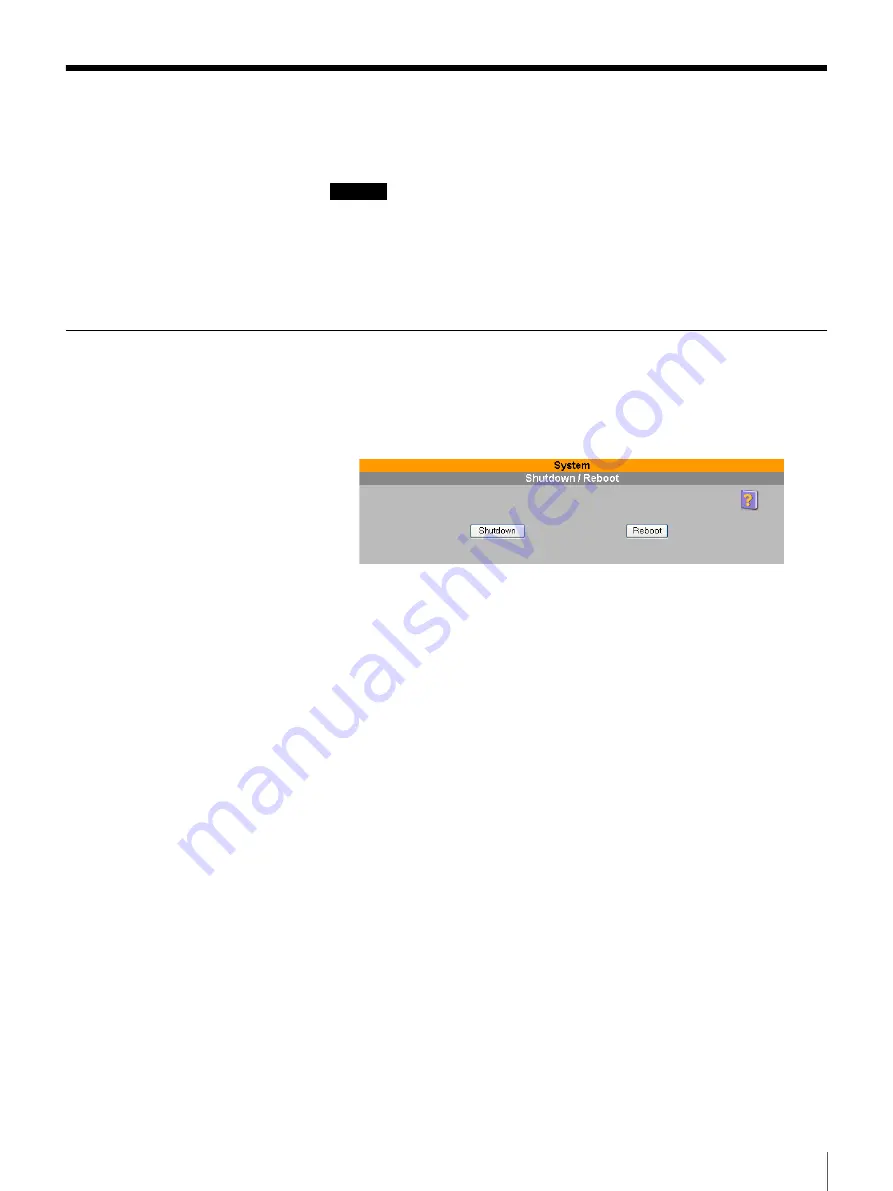
28
Chapter 2 Basic Use
Shutting Down/Restarting the System
The system can be shut down with the browser.
Caution
• After the system is shut down, the server power goes off automatically.
• When shutting down the system, do not use the power switch.
• When the system shuts down, all services running on the server are forcibly
terminated. Before shutting down the system, make sure that there are no
users currently accessing the server. If you shut down the system while a file
is being edited, the contents of the file may be damaged.
Shutting Down or Restarting the System from the Browser
1
On the FSV-M3 Administration Console, click “System” - “Shutdown/
Reboot”.
The “Shutdown/Reboot” page appears.
2
To shut down the server, click the “Shutdown” button.
To reboot the server, click the “Reboot” button.
Approximately 60 seconds later, the system shuts down.
After the system shuts down, the server power goes off automatically.
Forcibly Shutting Down the FSV-M3 in an Emergency
In the case of an emergency, you can shut down the FSV-M3 by pressing
the power switch for at least four seconds. However, keep in mind that
shutting down the server in this manner may damage the file system. If this
happens, the file system will attempt to repair itself the next time the FSV-
M3 starts. (The more data on the FSV-M3, the longer the file system takes
to repair itself.)
If the file system cannot repair itself, some or all the data may be lost.
Therefore, never shut down the FSV-M3 using the power switch, other than
in an emergency.
















































