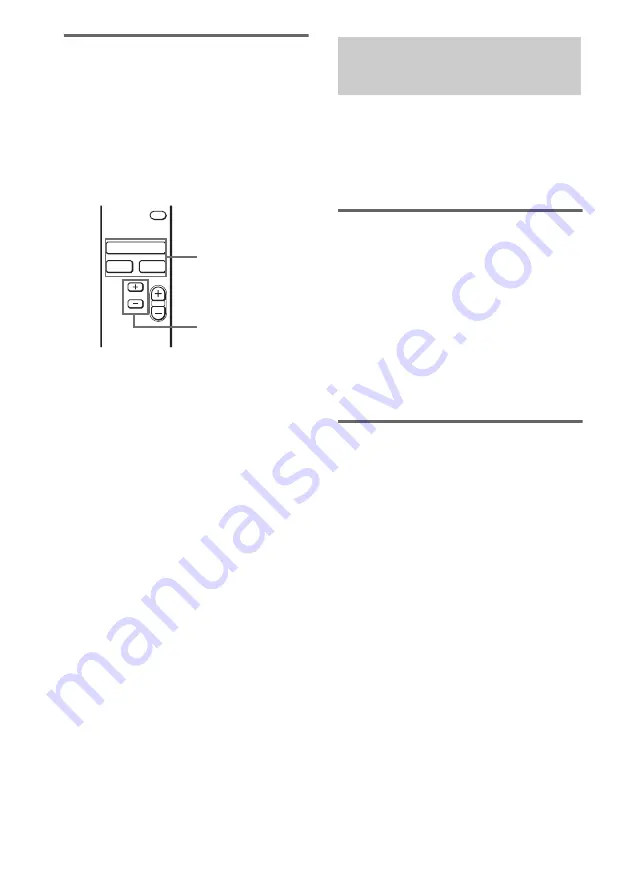
14
GB
To receive a preset station by
using the remote
Select the desired broadcast band by pressing
the corresponding buttons on the remote, then
specify the desired preset number using the
number button on the remote.
You can also switch to the next/previous preset
number by pressing /– instead of
specifying the preset number directly.
Tips
• To tune in a non-preset station, see “Receiving DAB/
• When you directly specify a preset station numbered
over 10, press >10 first, then the corresponding
number buttons. To enter “0”, use the button 10/0.
Example: To tune the preset number 30
Press >10 first, then 3 and 10/0.
Notes
• When you tune in a DAB broadcast, do not turn up
the volume on the amplifier too loud. Since DAB
broadcasts have a wide dynamic range, a loud sound
may affect your ears or cause the amplifier or
speakers to be damaged.
• When tuning in a DAB station, it may take a few
seconds before you hear any sound.
(FM band only)
This tuner allows you to receive and display
RDS (Radio Data System) information. RDS
enables radio stations to send information along
with the regular program signal.
Receiving RDS broadcasts
Simply select a station on the FM band
using automatic or manual tuning
(page 11).
When you tune in a station that provides RDS
services, the RDS indicator lights and the
program service name appears in the display.
Note
RDS may not work properly if the station you tuned to
is not transmitting the RDS signal properly or if the
signal strength is weak.
Displaying RDS information
While receiving an RDS station, press
DISPLAY.
Each time you press the button, RDS
information on the display changes cyclically.
(See “When tuning in an FM RDS station” on
page 19.)
Notes
• If there is an emergency announcement by
government authorities, “ALARM” flashes in the
display.
• If a station does not provide a particular RDS service,
“No XX” (such as “No Time Data”) appears in the
display.
• When a station broadcasts radio text data, it is
displayed at the rate at which it is sent from the
station. Any change in this rate is reflected in the
display rate of the data.
MEMORY
DAB
FM
AM
PRESET
AUTO
TUNING
DAB, FM, AM
/–
Using the Radio Data
System (RDS)
Содержание ST-SDB900
Страница 1: ... 2004 Sony Corporation 4 255 834 12 1 DAB FM AM Tuner Operating Instructions ST SDB900 ...
Страница 26: ......
Страница 27: ......
Страница 28: ...Sony Corporation Printed in Malaysia ...














































