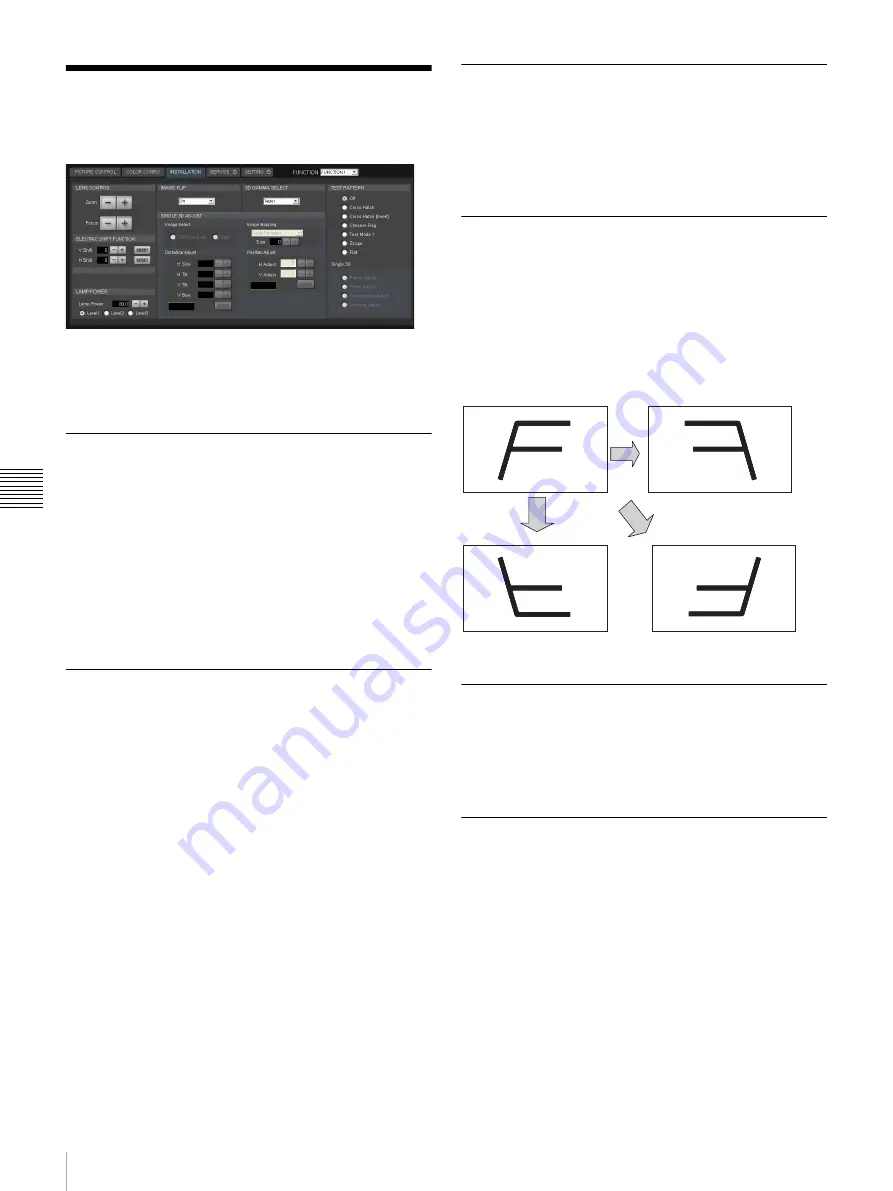
22
[INSTALLATION] Tab
Adj
u
s
tme
nts
and
S
e
ttin
gs
[INSTALLATION] Tab
You can adjust the screen, select the projector orientation,
and adjust lamp output in the [INSTALLATION] tab.
[3D GAMMA SELECT] and [SINGLE 3D ADJUST] are
used when projecting 3D images. For details, contact your
dealer or your local Sony representative.
[LENS CONTROL]
Adjust the image projected onto the screen.
[Zoom]
Adjust the image size.
Click [+] to increase the size, and click [–] to decrease it.
[Focus]
Adjust the focus.
Click [+] to focus on far objects, and click [–] to focus on
nearby objects.
[ELECTRIC SHIFT FUNCTION]
Digitally adjust the top, bottom, left, and right positions of
the projected image.
[H Shift]
Adjust the horizontal position of the image.
Increase the value to move the image to the right, and
decrease the value to move it to the left.
[V Shift]
Adjust the vertical position of the image.
Increase the value to move the image up, and decrease the
value to move it to down.
[RESET]
Restore each setting to its default value.
[LAMP POWER]
Adjust the brightness of the image.
Click the [–] and [+] buttons to specify a value between
80% and 100%.
Specify values for [Level1] to [Level3]. [Level3] should be
the brightest.
[IMAGE FLIP]
Flip the image according to the orientation of the projector.
Off: Do not flip the image. Select this for normal
projection.
H: Flip the left and right sides of the image.
V: Flip the top and bottom of the image.
HV: Flip the top and bottom, and the left and right sides of
the image.
[3D GAMMA SELECT]
Select from three types of uniformity tables.
For details on using this function, refer to the Installation
Manual.
[SINGLE 3D ADJUST]
For details on adjustment, refer to the Installation
Manual.
Off
H
V
HV
Содержание SRXT615
Страница 30: ...Sony Corporation ...























