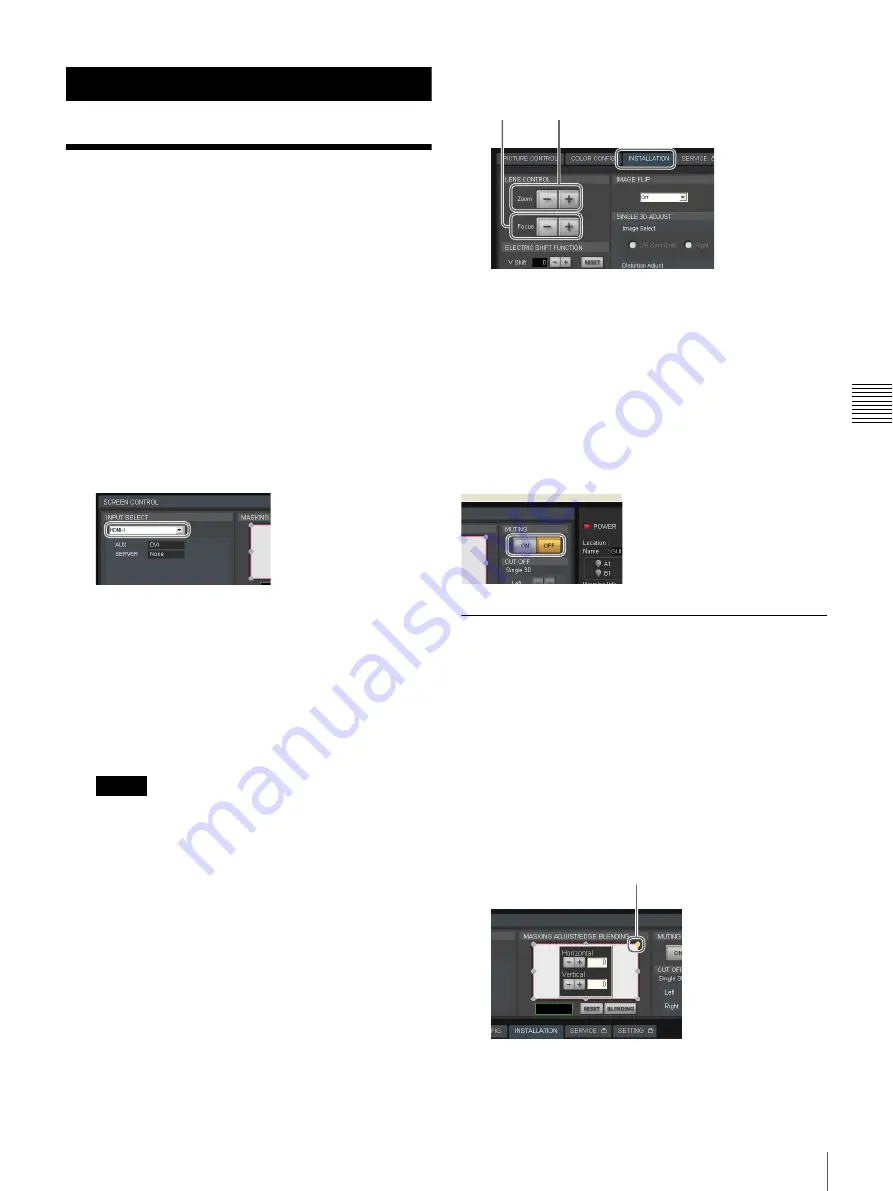
17
Projecting Images onto a Screen
P
rojec
tion
Projection
Projecting Images onto a
Screen
Operations for projection are performed in the SRX
Controller screen.
1
Turn on the main power of the projector (page 14).
2
SRX Controller starts, and connection with the
projector is established (page 14).
3
Start the projector (page 15).
4
Turn on the source device of the images.
5
Select the input signal under [INPUT SELECT] of the
[SCREEN CONTROL] block.
HDMI-1:
Project images from the device connected
to the HDMI IN 1 connector.
HDMI-2:
Project images from the device connected
to the HDMI IN 2 connector.
AUX × 1:
When a 4K option board is installed,
project the 2K input signal.
AUX × 4:
When a 4K option board is installed,
project the 4K input signal.
SERVER:
Intended for future expansion.
Notes
• If the [Signal Mode] is not configured correctly
under [Input Source] in the [PICTURE CONTROL]
tab, the image may be distorted.
• For details on connector locations for optional
external input boards, refer to the operating
instructions supplied with the external input boards.
For details, see “[PICTURE CONTROL] Tab”
(page 20).
6
Display the [INSTALLATION] tab, and adjust the
focus and viewing angle under [LENS CONTROL].
1
Click [–] or [+] for [Focus] to adjust the focus.
2
Click [–] or [+] for [Zoom] to adjust the picture
size.
3
Adjust the focus again with [Focus].
Blocking the entire image
Click the [ON] button under [MUTING] in the [SCREEN
CONTROL] block to block the image and make the entire
screen go black.
Clicking the [OFF] button restores the image display.
Masking Images
You can apply black masking to undesired areas of the
image according to the screen.
You can adjust any of the eight adjustment points.
1
Double-click one of the adjustment points under
[MASKING ADJSUT/EDGE BLENDING] in the
[SCREEN CONTROL] block.
The adjustment screen appears.
2
While viewing the image projected on the screen,
click the [–] or [+] buttons for [Horizontal] or
[Vertical], or enter values to perform adjustments.
3
Repeat the above for each adjustment point to mask
the image.
13
2
Adjustment point
Содержание SRXT615
Страница 30: ...Sony Corporation ...




























