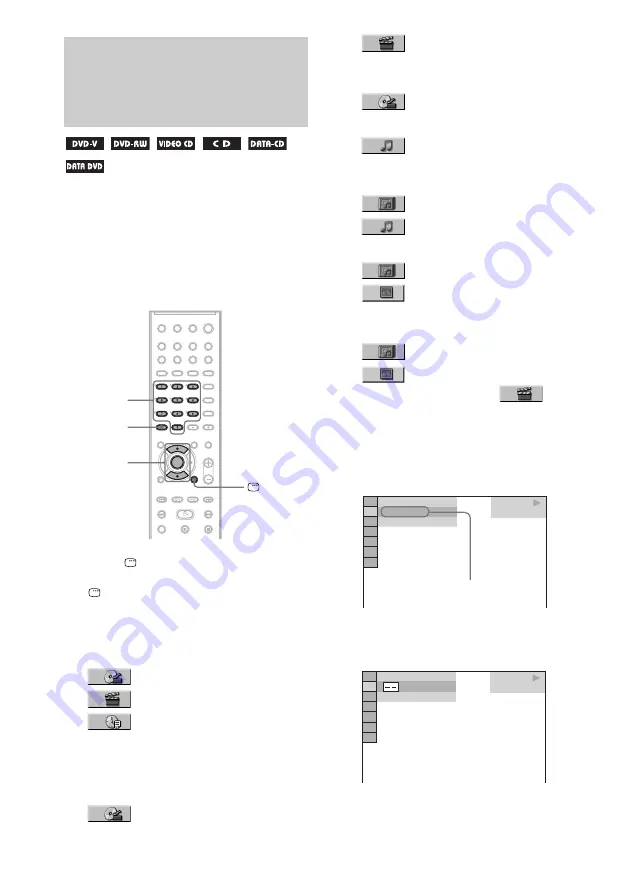
44
GB
You can search a DVD by title or chapter, and
you can search a VIDEO CD/CD/DATA CD/
DATA DVD by track, index, or scene. As titles
and tracks are assigned unique numbers on the
disc, you can select the desired one by entering
its number. Or, you can search for a scene using
the time code.
1
Press
DISPLAY. (When playing a
DATA CD with JPEG image files, press
DISPLAY twice.)
The Control Menu appears.
2
Press
X
/
x
to select the search method.
x
When playing a DVD VIDEO/DVD-RW
[TITLE]
[CHAPTER]
[TIME/TEXT]
Select [TIME/TEXT] to search for a
starting point by inputting the time code.
x
When playing a VIDEO CD/Super
VCD without PBC Playback
[TRACK]
[INDEX]
x
When playing a VIDEO CD/Super
VCD with PBC Playback
[SCENE]
x
When playing a CD
[TRACK]
x
When playing a DATA CD (MP3
audio)
[ALBUM]
[TRACK]
x
When playing a DATA CD (JPEG file)
[ALBUM]
[FILE]
x
When playing a DviX video (Except
for the United Kingdom models)
[ALBUM]
[FILE]
Example: when you select
[CHAPTER]
[** (**)] is selected (** refers to a number).
The number in parentheses indicates the
total number of titles, chapters, tracks,
indexes, scenes, albums or files.
3
Press ENTER.
[** (**)] changes to [– – (**)].
Searching for a Title/
Chapter/Track/Scene,
etc.
Number
buttons
CLEAR
X/x
ENTER
DISPLAY
DVD VIDEO
1 8 ( 3 4 )
1 2 ( 2 7 )
T 1 : 3 2 : 5 5
Selected row
DVD VIDEO
( 3 4 )
1 2 ( 2 7 )
T 1 : 3 2 : 5 5






























