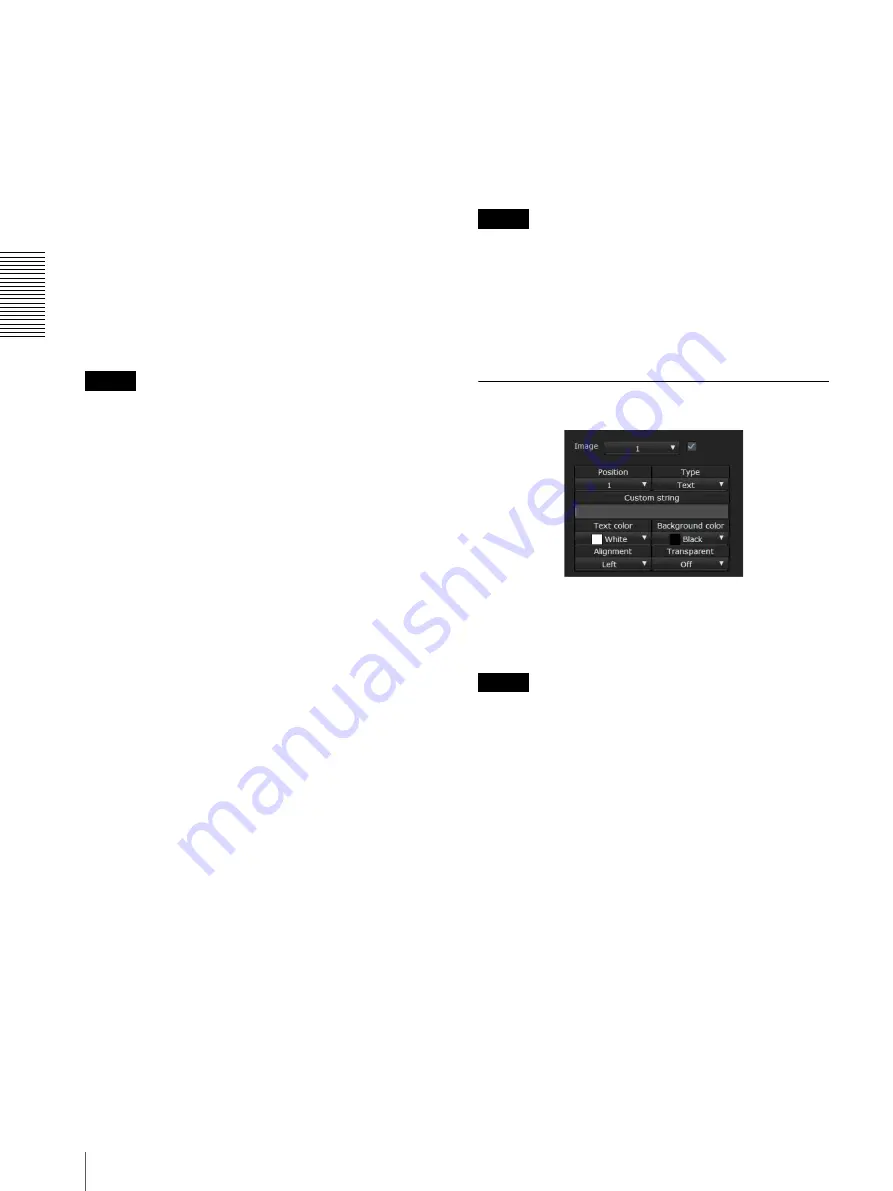
S
e
tting
th
e
Came
ra
V
ia a Net
w
o
rk
26
Setting the Camera Image — Video Menu
H264 Profile
Set the profile setting for H.264 video codec to
high
,
main
or
baseline
. The video compression efficiency is
high
,
main
and
baseline
in sequence. The specified
profile may not be available depending on the program
you use. Select the profile which is suitable for your
program.
Bit rate compression mode
Select
CBR
,
VBR
or
Adaptive rate control
.
If you want to keep the bit rate fixed, select
CBR
. If you
want to keep the image quality fixed, select
VBR
.
If you select
Adaptive rate control
, the bit rate is
automatically optimized for unstable network
connections or wireless networks with a lot of
interference.
Notes
• The frame rate or bit rate that is actually transmitted
may be different from the set values depending on
image size, scene, network environment.
• The Adaptive rate control cannot operate when the
Plug-in free viewer is being used.
• If you want to use the
Adaptive rate control
, set the
connection method in the live viewer to
Unicast
. If
you set
TCP
as a connection method, the adaptive rate
control will be disabled. For details, see “Operating
the Camera Via a Network” - “Switching
Transmission Mode” on page 18.
Min, Max
Set the maximum and minimum bit rates that are
adjusted with the adaptive rate mode when
Bit rate
compression mode
is set to
Adaptive rate
control
.
Bit rate
When you set
Image codec
to
H.264
and set
Bit rate
compression mode
to
CBR
, the bit rate of the image
transmission for a line can be set. When the bit rate is set
to a high level, a high image quality can be enjoyed.
Image quality
If you set
Image codec
to
JPEG
, or
Bit rate
compression mode
to
VBR
when
Image codec
is set to
H.264
, the image quality setting will be enabled.
Selectable values are from
1
to
10
. When
10
is selected,
the best image quality is achieved. Selectable values are
changed depending on the setting.
Maximum bit rate limit
Enable the check box when
Bit rate compression mode
is set to
VBR
, to set the maximum value of the bit rate.
Max:
Set the maximum value of the bit rate when the
camera is operated with
VBR
.
Accept frame skip:
If you enable the checkbox, the
frame skip will be allowed for bit rate control.
Bandwidth control
Limits the network bandwidth for the JPEG image data
output from the camera when you set
Image codec
to
JPEG
.
Note
Audio may be interrupted depending on the selected
bandwidth. In this case, select a wider bandwidth. This
function is not available when the setting is set to
0
.
OK/Cancel
See “Buttons common to every menu” on page 19.
Superimpose Tab
Select whether or not to superimpose the custom string
and the character of date & time on the image.
Three custom strings and one logo (still image) can be
superimposed simultaneously.
Notes
• For setting the superimposing, set
Image size1
in the
Video codec tab of the Video menu to the maximum
rate.
• Deselect the checkbox of
Image stabilizer
in the
Installation tab of the System menu. After setting
superimpose, set the Image stabilizer function again.
Preview screen
Preview the image, and adjust the superimposed image.
You can move the position of superimposed image
displayed on the preview screen by drag and drop.
Image
Select the video codec mode to set for the superimposed
image.
The setting for the superimposed image is available if
you select the checkbox next to the list box.
For details about the video codec mode, see the Video
codec tab in the Video menu.
Содержание SRG-300SE
Страница 62: ...Others 62 Menu Configuration page 55 page 55 page 56 page 57 page 58 ...
Страница 68: ...Sony Corporation ...






























