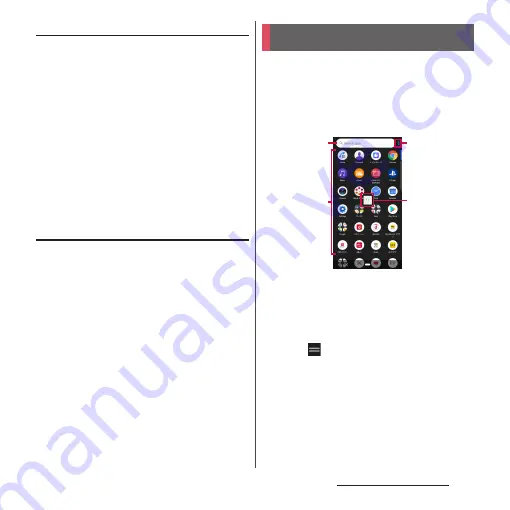
67
Before Using the Terminal
Adding applications to My Apps
If frequently used applications, etc. are saved
in the "My Apps" folder, the applications can
easily be activated.
1
On the Simple Home screen, [My
Apps]
u
[EDIT]
u
[OK].
2
Mark applications to save
u
[DONE].
❖
Information
・
To delete applications added to the "My Apps" folder,
in Step 2, unmark applications
u
[DONE].
Changing applications on the Simple
Home screen
1
On the Simple Home screen,
[Settings]
u
[Customize Home].
2
[Change apps]/[Reorder apps].
3
Select the application
u
Select the
application to newly display/select
the location to move to.
・
Grayout applications cannot be
changed.
4
[OK].
❖
Information
・
In Step 2, tap [Reset]
u
[OK] to restore the defaults.
Note that speed dial contact and applications saved
in "My Apps" folder are not reset.
This section describes the Application screen
displayed when the home application is set
to "Xperia Home".
・
Switching Home application (P.77)
1
Swipe (flick) the Home screen up.
a
Search bar
・
Search applications.
b
Application icon list
・
Touch and hold an application icon to display the
shortcut menu where you can perform specified
operations or check the application information.
When
is displayed, touch and hold and then
drag it to any location to add a shortcut of
specified operation to the Home screen.
c
Menu
・
Set the order of application icons, or edit the
Application screen.
d
Machi-chara
・
Tap to ask something you want to know through
dialog.
Application screen
a
b
d
c
Содержание SO-02L
Страница 1: ...INSTRUCTION MANUAL ...






























