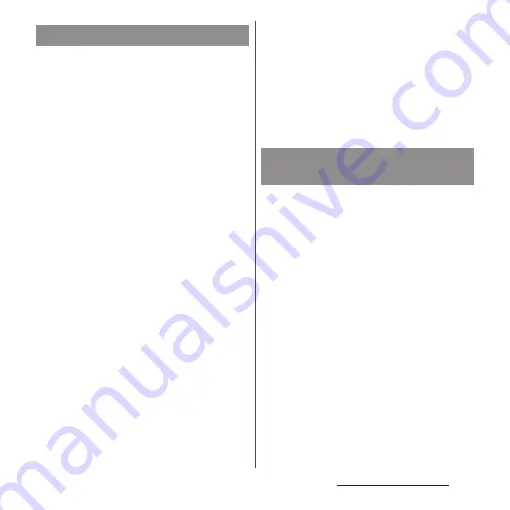
55
Before Using the Terminal
When you have some options of applications
for certain operations such as sending an
email or displaying an image, an application
selection screen appears.
<Example> Selecting an application to send an
email from the phonebook
1
From the Home screen, [app
folder]
u
[docomo phonebook]
u
"Contacts" tab
u
Select a contact.
2
Select an email address.
・
An application selection screen
appears.
3
Select an application
u
[JUST
ONCE]/[ALWAYS].
・
Select "JUST ONCE" to view available
applications each time, or "ALWAYS" to
use the same application all the time. If
you select "ALWAYS", the application
selection screen does not appear the
next time you perform the same task.
・
If you previously selected "JUST ONCE"
for an application, then a screen with
that application selected appears when
you perform the same task. Select
another application in the "Use a
different app" area as needed.
❖
Information
・
Some tasks may require you to select an application
each time, with "JUST ONCE" or "ALWAYS" not
displayed on an application selection screen.
・
To deselect the application which is set to "ALWAYS",
from the Home screen, tap [app folder]
u
[Settings]
u
[Apps & notifications]
u
[See all XX apps]
u
Tap an
application you want to cancel the setting
u
[Advanced]
u
[Open by default]
u
[CLEAR DEFAULTS].
The first time you launch an application or
function that accesses other functions and
information on your terminal, the
confirmation screens requesting permissions
of the access rights appear.
When you approve these access rights, the
corresponding functions and information
become available to the application/
function.
<Example> When launching the [Music]
application for the first time
1
From the Home screen, [Music].
・
A confirmation screen appears.
2
[DENY]/[ALLOW].
Selecting an application to use
Setting an application's
permissions
Содержание SO-02L
Страница 1: ...INSTRUCTION MANUAL ...
















































