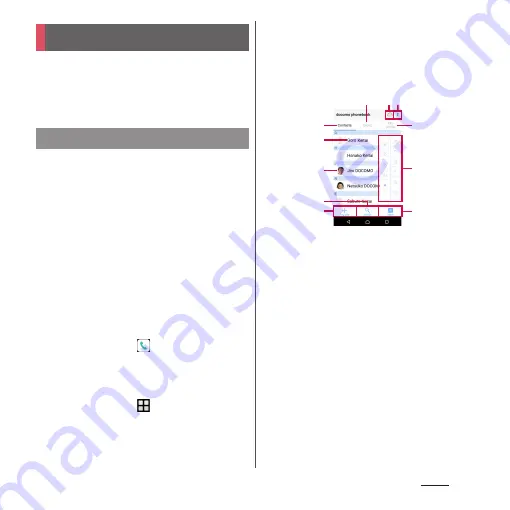
97
Phone
On the phonebook, you can enter various
information for contacts, for example, phone
numbers, mail addresses and various service
accounts.
1
From the Home screen, [
ドコモクラ
ウド
(docomo cloud)]
u
[docomo
phonebook]
u
"Contacts" tab.
・
The phonebook list screen appears.
❖
Information
・
To use cloud service for the phonebook, "docomo
phonebook" application is needed. When you use
the "docomo phonebook" for the first time
(including after resetting the application) or log in to
cloud from the "docomo phonebook", the "Use of
Cloud" screen appears and you can start using cloud.
・
Cloud service for docomo phonebook is not
available when user is switched to the other than the
owner.
・
From the Home screen,
u
Tap [Phonebook] to
display the phonebook list.
・
Phonebook data can be backed up to/restored from
a microSD card using the "docomo backup"
application (P.151).
・
From the Home screen,
u
Tap [Contacts] to
activate Xperia
™
phonebook.
■
Phonebook list screen
On the phonebook list screen, you can view
details of your contacts. You can add a
photo or image to a phonebook entry, and
display phonebook entries by group.
a
Group tab
・
Display the phonebook group.
b
Cloud
・
Log in to cloud ("Use of Cloud" screen is
displayed) or log out of cloud ("Suspend sync"
screen is displayed).
c
Option menu
d
Contacts tab
e
Name registered in the phonebook entry
・
Tap to display the profile screen.
f
Photo/image set in the phonebook entry
g
Search
h
Register
i
My profile tab
・
Check your own phone number.
j
Index character area
・
Tap index character to display phonebook entries
allocated to the index character.
Phonebook
Displaying phonebook
k
d
b
f
g
e
a
h
i
c
j
Содержание SO-02J
Страница 1: ...16 9 INSTRUCTION MANUAL ...






























