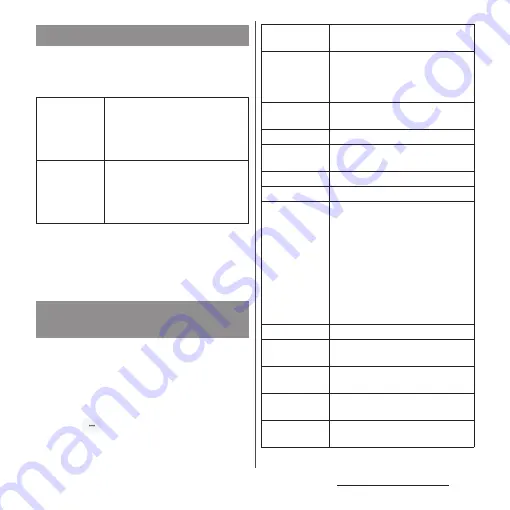
70
Before Using the Terminal
For Xperia
™
Japanese keyboard, the
following software keyboard can be used.
・
Character input method (P.71)
❖
Information
・
Besides using the software keyboards, handwriting
input and voice input are available for entering
characters.
Display the tool list to switch between
software keyboard and handwriting/voice
input, use plug-in applications (extensions),
or change the settings.
1
From the character entry screen,
tap
in the quick tool bar.
・
Details of the quick tool bar (P.71)
Software keyboard
Keypad
Keyboard with the same key
arrangement as a mobile phone.
Repeatedly tap a key to select a
character (multi-tap input). Flick
input is also available.
QWERTY
Keyboard with characters allocated
in the same arrangement as general
PCs. Enter Japanese in Roman
character. Flick input is also
available.
Switching software keyboard
or changing the settings
Keyboard
layout
Set software keyboard (Keypad or
QWERTY) for each character mode.
Switch to
QWERTY/
Switch to
keypad
Switch to QWERTY/keypad.
One-handed
keyboard
Change the keyboard size for one-
handed operation.
My Words
Settings
Change Xperia
™
Japanese
keyboard settings.
Keyboard skins
Change software keyboard skin.
Online help
For beginners
Select "Online help" to display
"POBox Plus
日本語入力
使い方ガイド
(Online help for Xperia
™
Japanese
keyboard)" (Japanese) (P.69).
Select "Simple keyboard" to switch
to an easy-to-see software
keyboard.
Select "Reset" to restore the settings
and design of the software
keyboard to their factory defaults.
Handwriting
Switch to handwriting input.
docomo voice
input
Switch to docomo voice input.
Google voice
typing
Switch to Google voice typing.
Download
Download plug-in applications
(extensions) from website.
Contact Picker
2.3
Содержание SO-02J
Страница 1: ...16 9 INSTRUCTION MANUAL ...






























