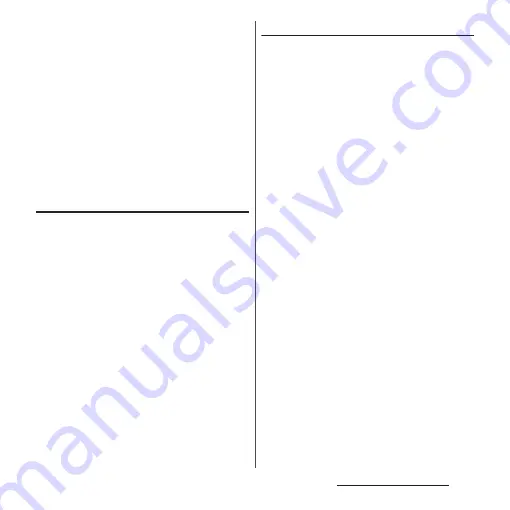
54
Before Using the Terminal
3
Select the shortcut you want to
add.
・
When a data selection screen or setting
screen appears, follow the onscreen
instructions.
❖
Information
・
To return to the Home screen, tap
h
, or tap any
home screen.
・
To delete a shortcut, on the Home screen, touch and
hold the shortcut you want to delete
u
Drag it to
"Remove from home screen", which appears at the
top of the screen.
Adding folders on the Home screen
You can put shortcuts, etc. added to the
Home screen into a folder to manage them.
1
From the Home screen, touch and
hold an icon
u
Drag it over another
icon.
❖
Information
・
To move an icon to a folder, on the Home screen,
touch and hold an icon you want to move
u
Drag it
over a folder.
・
To change a folder name, tap a folder
u
Tap the folder
name
u
Enter a folder name
u
Tap [DONE].
・
To delete a folder, on the Home screen, touch and
hold the folder you want to delete
u
Drag it to
"Remove from home screen" which appears at the
top of the screen
u
Tap [DELETE]. Shortcuts, etc. in the
folder are also deleted.
Changing wallpaper
You can change wallpaper of the Home
screen.
1
Touch and hold an area of the
Home screen where no icons are
displayed.
2
[Wallpapers].
3
Tap [Album]/[Live Wallpapers]/
[Photos]/your desired image.
・
If you tap any of [Album], [Live
Wallpapers], or [Photos], select an
image and follow the onscreen
instructions to set the wallpaper.
・
If nothing is displayed when you select
"Photos", tap
b
and then tap
[Photos] again.
❖
Information
・
To return to the Home screen, tap
h
, or tap any
home screen.
Содержание SO-02J
Страница 1: ...16 9 INSTRUCTION MANUAL ...
















































