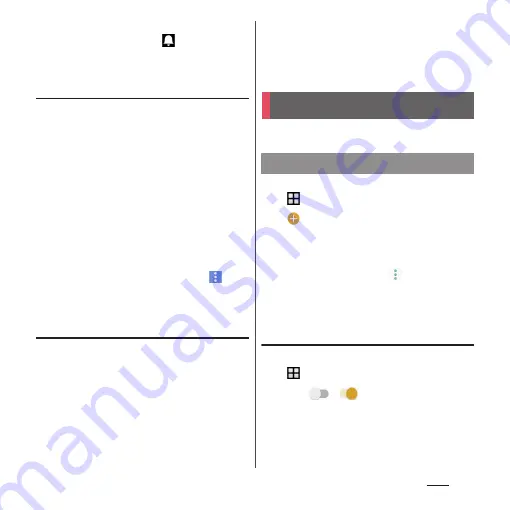
148
Apps
❖
Information
・
When an alarm of event is set,
appears on the
status bar at the set time. Drag the status bar
u
Tap
[It's time] to display details of the event.
Displaying events of Schedule
1
From the Home screen, [
ドコモクラ
ウド
(docomo cloud)]
u
[Schedule]
u
Display a scheduled date/time.
・
In Monthly view or Week view, tap a
scheduled date.
2
Tap an event to view description.
・
To edit an event, tap [Edit].
❖
Information
・
To delete an event, touch and hold an event in Step 2
u
Tap [Delete one]
u
[DELETE].
・
To delete all events, from the Home screen, tap [
ドコ
モクラウド
(docomo cloud)]
u
[Schedule]
u
u
[Delete all]
u
[DELETE].
Setting display conditions in
Schedule
When a search criteria is set, specified data
can be displayed.
1
From the Home screen, [
ドコモクラ
ウド
(docomo cloud)]
u
[Schedule].
2
[Conditions].
3
Select a display condition
u
[OK].
❖
Information
・
[Free word search] in Step 3
u
Enter a search word
u
Tap [OK] to search the input information in "title",
"text" and "Where?".
Use alarm, world clock, stop watch and timer.
1
From the Home screen,
u
[Clock].
2
u
Set time etc.
3
[SAVE].
❖
Information
・
To delete alarms, in Step 2, tap
u
[Delete alarms]
u
Mark alarms you want to delete
u
[DELETE]
*
u
[YES].
* A number of marked alarm is displayed at the right
side of "DELETE".
Enabling/Disabling alarm
1
From the Home screen,
u
[Clock].
2
Tap
/
for the alarm you
want to turn on or off.
Clock
Setting an alarm
Содержание SO-02J
Страница 1: ...16 9 INSTRUCTION MANUAL ...






























