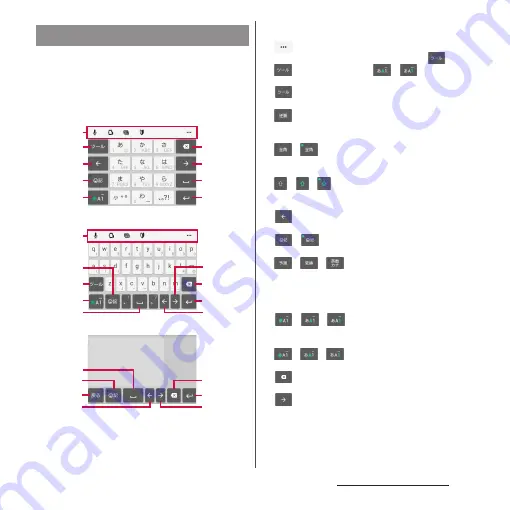
71
Before Using the Terminal
When you tap a key on the software
keyboard, candidates list for the entered
characters appears. Tap a word you want to
enter from the candidate list, text can be
input one after another.
a
Quick tool bar
Display shortcuts of frequently-used functions. Tap
to display the tool list (P.70).
If the quick tool bar is not displayed, tap
(when
is not displayed, tap
/
to switch the
character mode to "Kana").
b
Show/hide the quick tool bar.
When entering on the keypad, characters assigned
to a key appear in reverse order.
/
Appears when entering numbers, tap to switch one-
byte/two-byte character.
/
/
When entering alphabet letters on QWERTY, tap to
switch lower case, capitalization and upper case.
c
Move the cursor to the left.
d
/
Hide/show the list of symbols, facemarks, etc.
/
/
Appears before fixing character in Kana mode and
switches among
予測
(prediction) candidate list/
変換
(conversion) candidate list/
英数カナ
(alphanumeric/
katakana) conversion candidate list.
e
/
/
The character mode switches "Kana"
→
"Alphabet"
→
"Numeric" in order.
/
/
Touch and hold
Display the tool list (P.70).
f
Delete the character before the cursor.
g
Move the cursor to the right.
When there is an unfixed character string with the
cursor at the right end, tap to enter the same
character as the one at the end (Except for
Handwriting input).
Character input method
Keypad
b
c
a
d
e
f
g
h
i
a
h
d
b
e
c
g
f
i
QWERTY
c
h
d
j
g
f
i
Handwriting input
Содержание SO-01J
Страница 1: ...16 10 INSTRUCTION MANUAL ...
















































