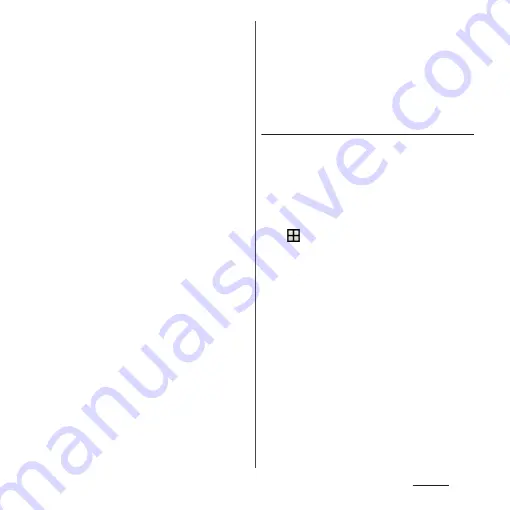
177
Settings
・
When "Fingerprint setup" screen
appears, tap [SET UP SCREEN LOCK] to
set unlocking method of the screen
lock ("Pattern"/"PIN"/"Password") Use
the selected unlock method if
fingerprint authentication does not
work.
・
When the entry screen for unlocking
the screen lock appears, enter the set
unlock method and then follow
onscreen instructions.
❖
Information
・
On the Fingerprint Manager screen, you can perform
the following actions:
- To rename a fingerprint, tap a registered
fingerprint
u
Enter a name
u
Tap [OK].
- To delete a fingerprint, tap a registered fingerprint
u
[DELETE]
u
[DELETE].
- To register the other fingerprint, tap [Add
fingerprint].
■
Using your fingerprint for
authentication
1
When the lock screen is displayed,
press
O
.
・
Touch
O
with your registered finger.
・
Swipe (or flick) up/left on the lock
screen to display a screen for entering
unlocking screen method you set.
❖
Information
・
If fingerprint authentication failed 5 times
consecutively, the fingerprint authentication is
disabled. Wait for a while and then perform
fingerprint authentication, or swipe (or flick) the
screen and then enter the unlocking screen method
that you set.
Setting screen unlock method
For added security, you can set your terminal
to require the entry of a pattern, PIN, or
password to unlock the screen every time the
terminal is turned on or woken from sleep
mode.
1
From the Home screen,
u
[Settings]
u
[Lock screen &
security]
u
[Screen lock].
2
Tap any of [Pattern]/[PIN]/
[Password].
・
After this step, follow the onscreen
instructions.
・
If you select "PIN", enter 4 to 16 numeric
characters. If you select "Password",
enter 4 to 16 alphanumeric characters.
・
The "PIN" differs from the PIN code set
for your docomo nano UIM card (P.174).
Содержание SO-01J
Страница 1: ...16 10 INSTRUCTION MANUAL ...






























