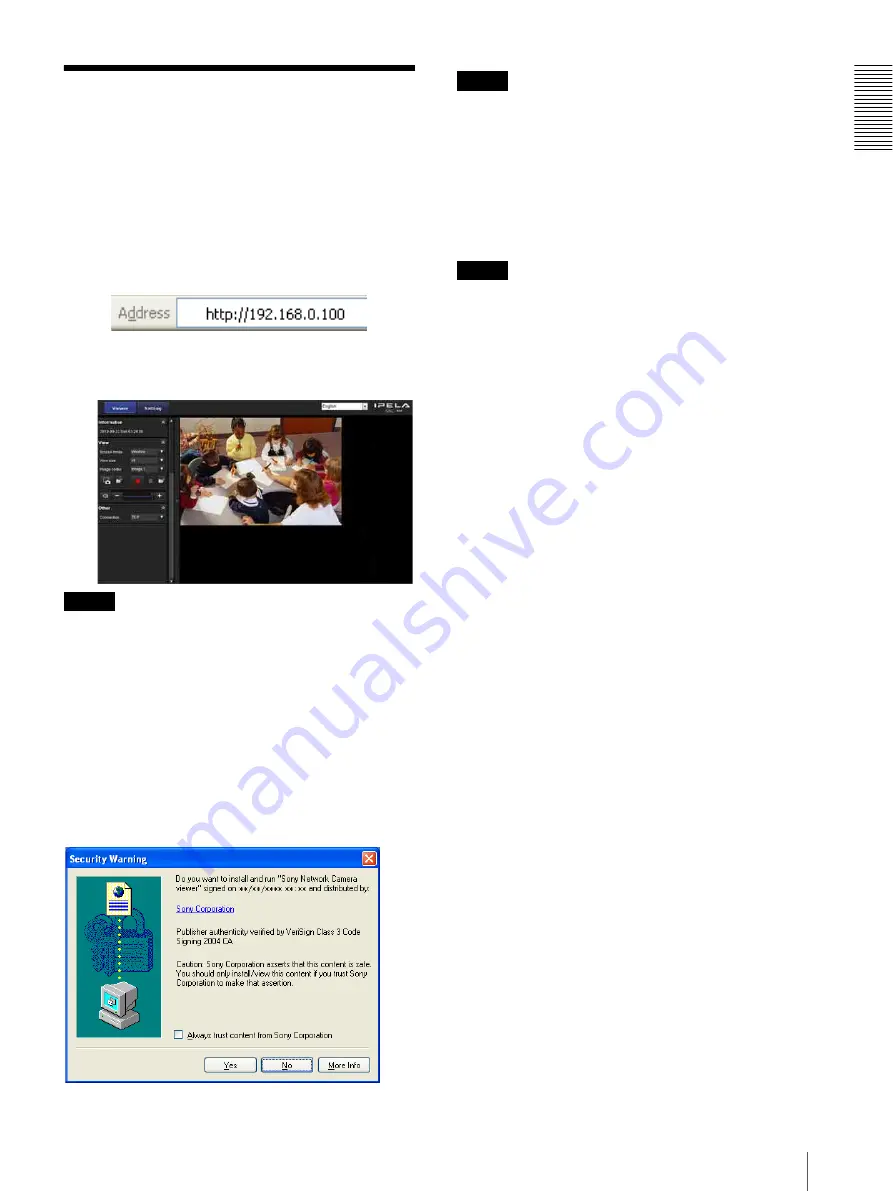
O
v
er
v
iew
Accessing the Camera Using the Web Browser
5
Accessing the Camera
Using the Web Browser
After the IP address has been assigned to the camera,
check that you can actually access the camera using the
Web browser installed on your computer.
Use Internet Explorer as a Web browser.
1
Start the Web browser on the computer and type the
IP address of the camera in the URL address bar.
The viewer window is displayed.
Display sample
Note
The maximum of users on the network who can see a
viewer concurrently is 20. However, if the transmission
ability of the camera is overloaded, access to the camera
may not be possible, even if there are fewer than 20
users.
If monitoring with sound, the maximum number of users
is 10.
When the viewer of the camera is
displayed for the first time
“Security Warning” is displayed. When you click
Yes
,
ActiveX control is installed and the viewer is displayed.
Notes
• If
Automatic configuration
is enabled in the Local
Area Network (LAN) settings of Internet Explorer, the
image may not be displayed. In that case, disable
Automatic configuration
and set the proxy server
manually. For the setting of the proxy server, consult
your network administrator.
• When you install ActiveX Control, you should be
logged in to the computer as Administrator.
Tip
The software is optimized for Internet Explorer using
medium font.
To display the viewer correctly
To operate the viewer correctly, set the security level of
Internet Explorer to
Medium
or lower, as follows:
1
Select
Tools
from the menu bar for Internet
Explorer, then select
Internet Options
and click
the
Security
tab.
2
Click the
Internet
icon (when using the camera via
the Internet), or
Local intranet
icon (when using
the camera via a local network).
3
Set the slider to
Medium
or lower. (If the slider is
not displayed, click
Default Level
.)
When using antivirus software, etc., on
the computer
• When you use antivirus software, security software,
personal firewall or pop-up blocker on your computer,
the camera performance may be reduced, for example,
the frame rate for displaying the image may be lower.
• The Web page displayed when you log in to the
camera uses JavaScript. The display of the Web page
may be affected if you use antivirus software or other
software described above on your computer.
Содержание SNC-VB600B
Страница 39: ...Sony Corporation ...






































