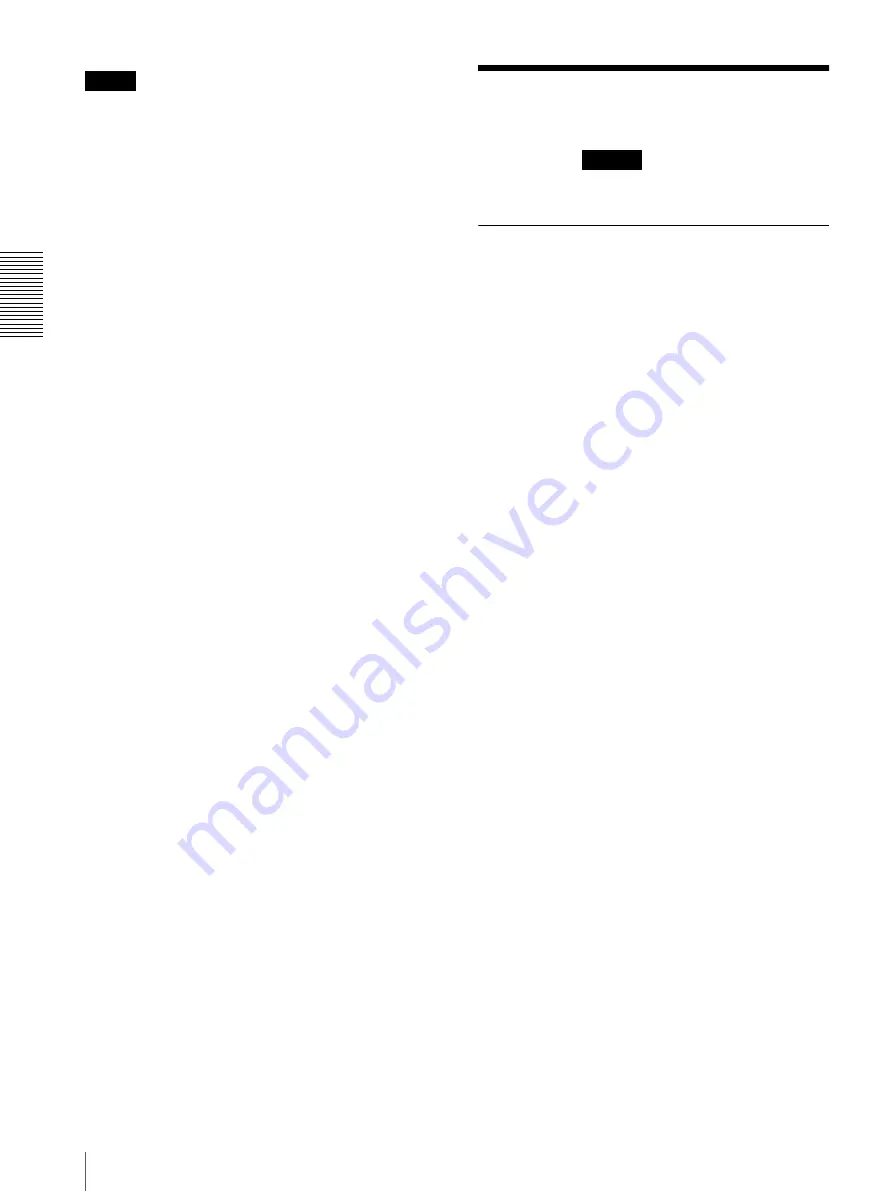
Ad
minis
tra
ting t
he Camer
a
Setting the Schedule — Schedule Menu
34
Note
Maximum recording time varies depending on the
image size and quality setting in the Video / Audio
menu.
Recording time
Set the recording time for the Pre-alarm image/audio
and Post alarm image/audio.
Pre-alarm duration
Type the recording time of the image/audio before alarm
detection.
Post-alarm duration
Type the recording time of the image/audio after alarm
detection.
OK/Cancel
See “Buttons common to every menu” on page 14.
Setting the Schedule
— Schedule Menu
When you click
in the Administrator menu,
the Schedule menu appears.
The Schedule menu consists of the
Schedule
tab.
Schedule Tab
When you click the Schedule tab, the setting menu for
each action is displayed. You can set the schedule of the
following actions;
Mail Transfer
,
Alarm output
,
Edge
Storage
,
Day / Night
.
Action
Displays an action name to set the schedule.
Execution Condition
Select an action execute condition from the list box.
Always
Select the checkbox to always enable the specified
condition for each action.
Always
is not available for
Day / Night
.
Interval
Set the interval to enable the function periodically.
Displays when
Execution Condition
is set to
Periodical
.
Setting the schedule
You can set the schedule by arranging the schedule area
of each action. Click on the area you want to set the
schedule; 1 block for 1 hour. When you double-click on
a selected area, the dialog of setting the start time and
duration appears, and you can set the details.
If you want to delete a schedule you have set, select the
schedule and press the delete key on your keyboard.
OK/Cancel
See “Buttons common to every menu” on page 14.
Schedule
Содержание SNC-VB600B
Страница 39: ...Sony Corporation ...




















