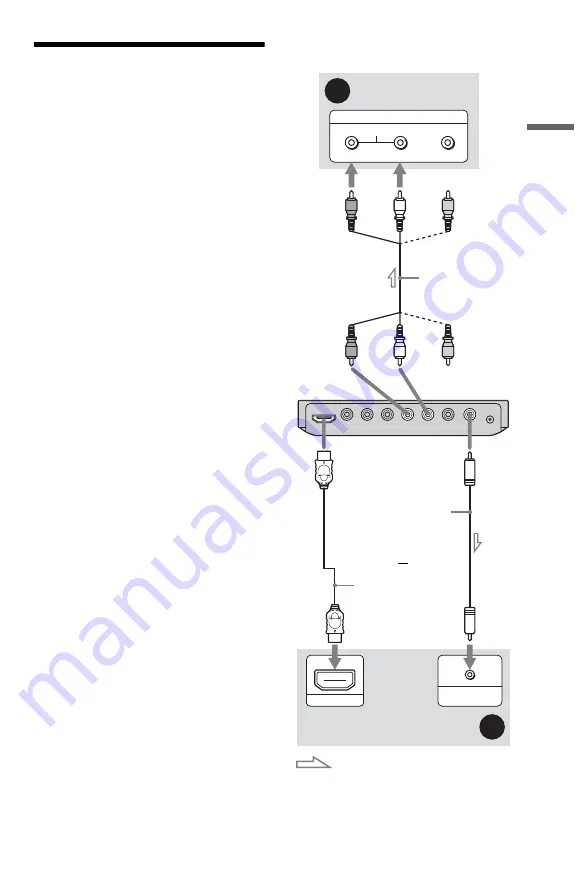
11
US
H
ook
up
s and
Se
tti
n
gs
Step 2: Connecting to
Your Audio Component
Select one of the following patterns,
A
or
B
,
according to the input jack on your TV
monitor, projector, or audio component such
as an AV amplifier (receiver).
This will enable you to listen to sound.
A
Audio L/R input jacks
This connection will use your TV’s or audio
component’s two speakers for sound.
B
Digital audio input jack
If your audio component has a Dolby Digital
decoder and a digital input jack, use this
connection. You can enjoy Dolby Digital
(5.1ch) surround effect.
If you connect to a Sony audio component
that is compatible with the CONTROL FOR
HDMI function, refer to the operating
instructions supplied with the audio
component.
b
• After you have completed the connection, make
the appropriate settings in Quick Setup (page 13).
Otherwise, no sound or a loud noise will come
from your speakers.
• When you connect the player to an audio
component using an HDMI cord, you will need to
do one of the following:
– Connect the audio component to the TV with
the HDMI cord.
– Connect the player to the TV with a video cord
other than HDMI cord (component video cord
or audio/video cord).
• When connecting to the HDMI OUT jack,
carefully align the HDMI connector with the jack.
Do not bend or apply force to the HDMI cord.
* The yellow plug is used for video signals
z
For correct speaker location, see the operating
instructions supplied with the connected
components.
R
AUDIO
VIDEO
L
INPUT
DIGITAL IN
(COAXIAL)
HDMI IN
B
A
Audio component
with a decoder
(red)
TV, projector, or
audio component
Audio/video
cable (supplied)
: Signal flow
to DIGITAL OUT
(COAXIAL) or HDMI OUT
to LINE OUT
(L-AUDIO-R)
USB media
player
(white)
(yellow)
*
(yellow)
*
(white)
(red)
HDMI cord
(not supplied)
Coaxial
digital cord
(not supplied)
to coaxial/
HDMI digital
input
or
Содержание SMPU10 - USB Media Player
Страница 63: ......
Страница 64: ...Sony Corporation Printed in Malaysia 4 157 000 21 1 ...












































