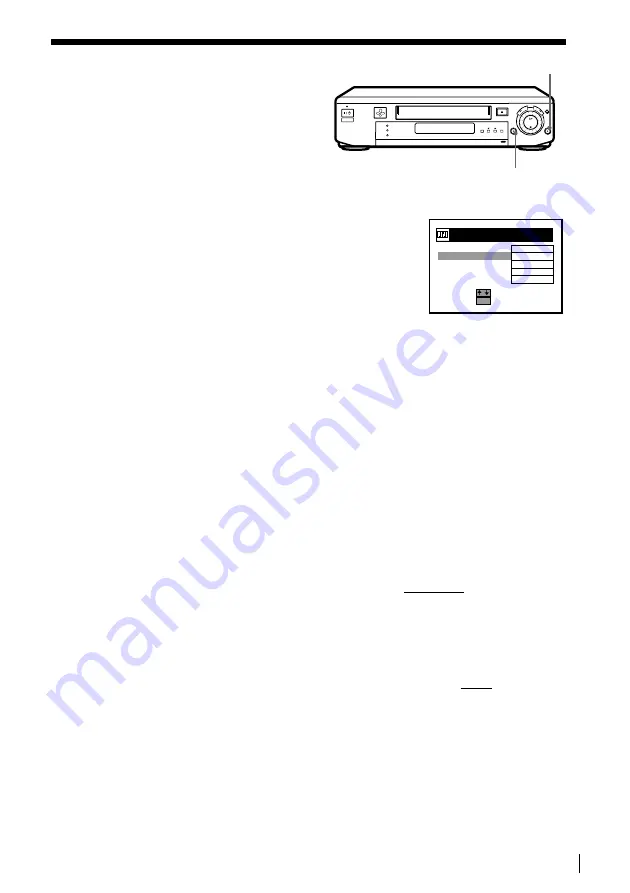
Additional Operations
75
Editing with another VCR or stereo system
Operation
(when recording on this VCR)
Before you start editing
• Turn on your TV and set it to the video
channel. Press INPUT SELECT to display
“L2” (or “L3” or “L4”) in the display window.
• Press SP/LP to select the tape speed, SP or
LP.
• On this VCR, set EDIT to ON in the
VIDEO OPTIONS menu to display
“EDIT” in the display window. If the other
VCR has a similar feature, activate this one
as well.
To stop editing
Press the
x STOP buttons on both VCRs.
Tip
• To cut out unwanted scenes while editing, press
X
PAUSE on this VCR when an unwanted
scene begins. When it ends, press
X
PAUSE again to resume recording.
Note
• If you start editing following the procedure above, the VCR won’t start recording with the
OPC function. To record a tape with the OPC function, press
z
REC again during recording
pause in step 3 so the VCR analyses the tape. Then, when you start editing in step 4, press
X
PAUSE after the OPC indicator stops flashing. If you press
X
PAUSE before the OPC
indicator stops flashing, the OPC function is cancelled.
g
z
REC
X
PAUSE
S E
R
L
R
E C T :
S E T
:
V I D E O
E D I T
CO LO Y
T E
S
U R
M
S
P T I ON S
O
S H AR
S
P N E S
O
N
N R
O
O P C
O N
OK
MA L
A
T
U
O
NORMA L
1
Insert a source tape with its safety tab removed into the other (playback) VCR.
Search for the point to start playback and set it to playback pause.
2
Insert a tape with its safety tab in place into this (recording) VCR. Search for the
point to start recording and press
X PAUSE.
3
Press
z REC on this VCR to set it to recording pause.
4
To start editing, press the
X PAUSE buttons on both VCRs at the same time.






























