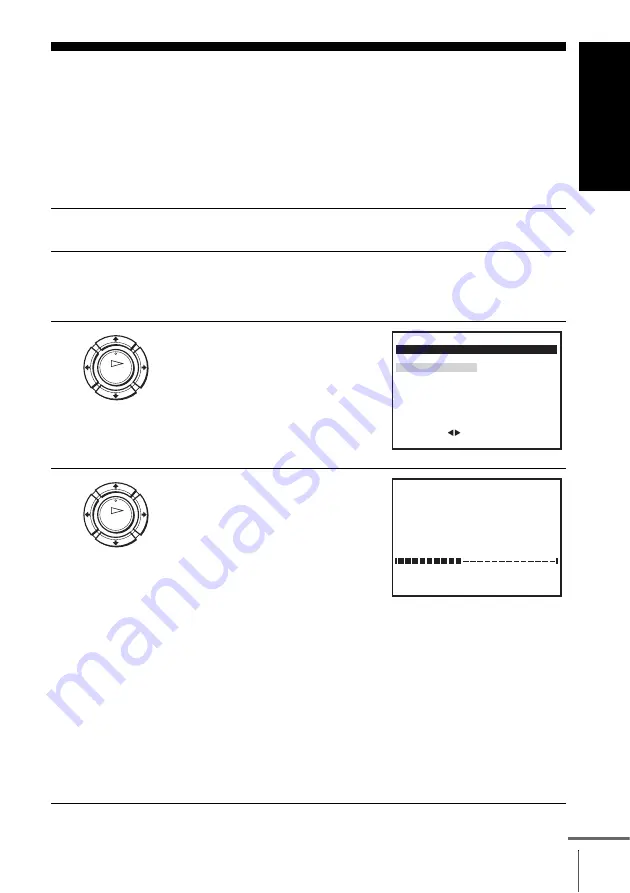
G
e
tting Star
te
d
19
Setting up the VCR with the Auto Set Up function
Step 4 : Setting up the VCR with the Auto
Set Up function
Before using the VCR for the first time, set up the VCR using the Auto Set Up
function. With this function, you can set the TV channels, guide channels for the
ShowView system*, and VCR clock* automatically.
1
Turn on your TV and set it to the video channel.
2
Connect the mains lead to the mains.
The VCR automatically turns on, and the message for the Auto Set
Up function appears.
3
Press OK.
The SÉLECTION DU PAYS menu*
appears.
4
For SLV-SE840B, SE740B and
SE240B
Press
<
/
,
to select your country,
then press OK.
The VCR starts searching for all of
the receivable channels and presets
them (in the appropriate order for
your local area).
If you want to change the order of the channels or disable unwanted
programme positions, see “Changing/disabling programme
positions” on page 28.
After the search or download is complete, the current time appears
for any stations that transmit a time signal. If the time does not
appear, set the clock manually. See “Setting the clock” on page 21.
For SLV-SE640B
The clock setting menu appears. See “Setting the clock” on
page 21.
OK
M E N U
:
O K
:
S É L E C T I O N D U P A Y S
:
R É G L E R
S É L E C T .
S O R T I E
F R A N Ç A I S S C H W E I Z
OK
M E N U
:
M E R C I D ’ A T T E N D R E
I N S T A L L A T I O N A U T O
4 0 %
S O R T I E
continued
















































