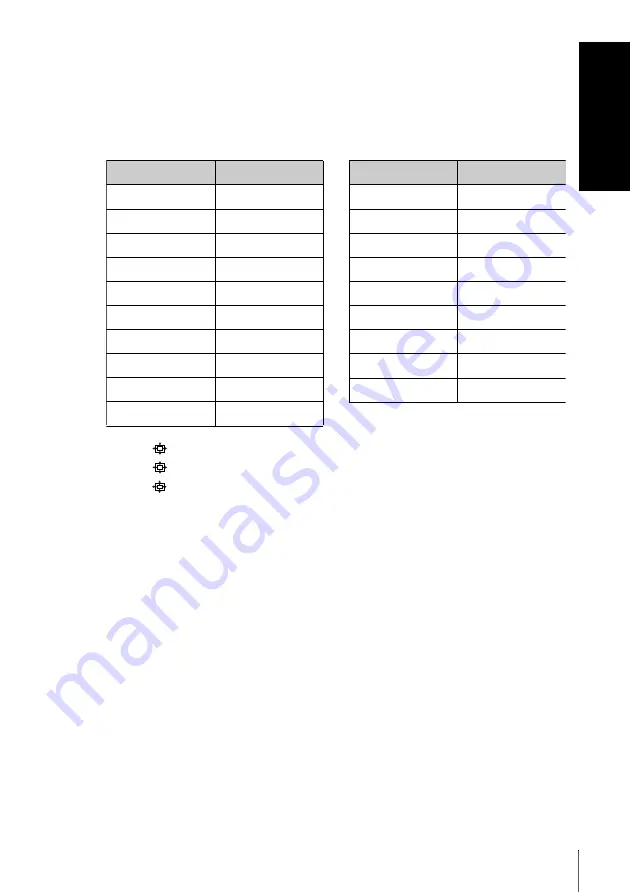
G
e
tting Star
te
d
15
Setting up the remote commander
Code numbers of controllable TVs
If more than one code number is listed, try entering them one at a time until
you find the one that works with your TV.
To switch to wide mode, see the footnotes below this table for the applicable
code numbers.
*
1
Press
(wide) to switch the wide picture mode on or off.
*
2
Press
(wide), then press
2
+/– to select the wide picture mode you want.
*
3
Press
(wide). The menu appears on the TV screen. Then, press
M
/
m
/
<
/
,
to
select the wide picture you want and press OK.
Tip
• When you set your TV’s code number correctly while the TV is turned on, the TV
turns off automatically.
Notes
• If you enter a new code number, the code number previously entered will be
erased.
• If the TV uses a different remote control system from the one programmed to work
with the VCR, you cannot control your TV with the remote commander.
• When you replace the batteries of the remote commander, the code number may
change. Set the appropriate code number every time you replace the batteries.
Manufacturer
Code number
Sony
01*
1
, 02
Akai
68
Ferguson
52
Grundig
10*
1
, 11*
1
Hitachi
24
JVC
33
Loewe
45
Mivar
09, 70
NEC
66
Nokia
15, 16, 69*
3
Panasonic
17*
1
, 49
Philips
06*
1
, 07*
1
, 08*
1
Saba
12, 13
Samsung
22, 23
Sanyo
25
Sharp
29
Telefunken
36
Thomson
43*
2
Toshiba
38
Manufacturer
Code number










































