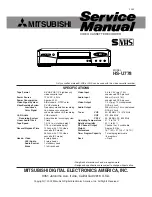69
Connecting to a VCR or stereo system
Editing
Example C
How to connect to a stereo system (SLV-SE830B only)
Connect the
t
LIGNE-2 G
o
D jacks on this VCR to the audio output jacks
on the stereo system, using an audio cable (not supplied).
Notes
• Make sure you connect the plugs to jacks of the same colour.
• If the other VCR is a monaural type, leave the red plugs unconnected.
• If you connect this VCR to both the ENTREE LIGNE and SORTIE LIGNE jacks
of the other VCR, select the input correctly to prevent a humming noise.
• If the other VCR does not have a PERITEL connector, use an adequate cable
instead and connect the cable to the line out jacks of the other VCR.
• When you connect another VCR to the LIGNE-3 (DEC/EXT)*
1
or LIGNE-2
(DEC/EXT)*
2
connector, press CHOIX ENTREE to display “L3”*
1
or “L2”*
2
in
the display window.
*
1
SLV-SE830B only
*
2
SLV-SE730B, SE630B and SE230B only
TV
LIGNE-3 (DEC/EXT)*
1
or
LIGNE-2 (DEC/EXT)*
2
PERITEL cable (not supplied)
PERITEL
: Signal flow
Your VCR (Recorder)
Other VCR (Player)
Содержание SLV-SE230B
Страница 79: ...79 Index ...