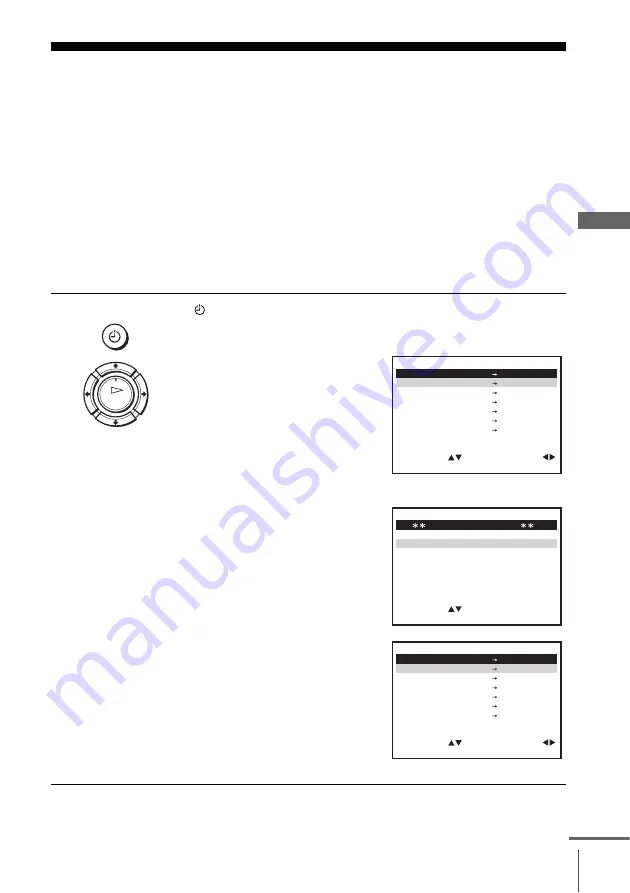
51
Recording TV programmes using the timer
B
asic Opera
tions
Recording TV programmes using the timer
You can preset a total of eight programmes, including settings made with other timer
methods.
Before you start
…
• Check that the VCR clock is set to the correct time and date.
• Insert a tape with its safety tab in place. Make sure the tape is longer than the total recording
time.
• To record from a decoder, turn it on.
• Turn on your TV and set it to the video channel.
• Set OPTIONS PROG.*
1
to NORMALE or MIXTE in the FONCTIONS AVANCÉES menu
• Refer to “Index to parts and controls” for button locations.
1
Press
MINUTERIE.
For SLV-SE630B
The MINUTERIE menu appears on
the TV screen.
For SLV-SE830B, SE730B and
SE230B
• When you set OPTIONS PROG.
to MIXTE:
The OPTIONS PROG. menu
appears on the TV screen. Press
M
/
m
to select NORMALE, then
press OK.
• When you set OPTIONS PROG.
to NORMALE:
The MINUTERIE menu appears
on the TV screen.
MINUTERIE
OK
– –
– – – –
– –
– –
–
– –
–
–
:
:
:
– –
– – – –
– –
– –
–
– –
–
–
–
:
– –
– – – –
– –
– –
–
– –
–
–
:
:
– –
– – – –
– –
– –
–
– –
–
–
:
:
– –
– – – –
– –
– –
–
– –
–
–
:
:
– –
– – – –
– –
– –
–
– –
–
–
–
–
–
–
–
:
:
S T
J O U R
D É B U T
F I N
V/P
:
O K
:
:
M E N U
F I N
S É L E C T .
S O R T I E
R É G L E R :
M E N U
:
O K
:
R É G L E R
S É L E C T .
O P T I O N S P R O G .
N O R M A L E
S H O W V I E W
:
S O R T I E
– –
– – – –
– –
– –
–
– –
–
–
:
:
:
– –
– – – –
– –
– –
–
– –
–
–
–
:
– –
– – – –
– –
– –
–
– –
–
–
:
:
– –
– – – –
– –
– –
–
– –
–
–
:
:
– –
– – – –
– –
– –
–
– –
–
–
:
:
– –
– – – –
– –
– –
–
– –
–
–
–
–
–
–
–
:
:
S T
J O U R
D É B U T
F I N
V/P
:
O K
:
:
M E N U
F I N
S É L E C T .
S O R T I E
R É G L E R :
continued
Содержание SLV-SE230B
Страница 79: ...79 Index ...






























