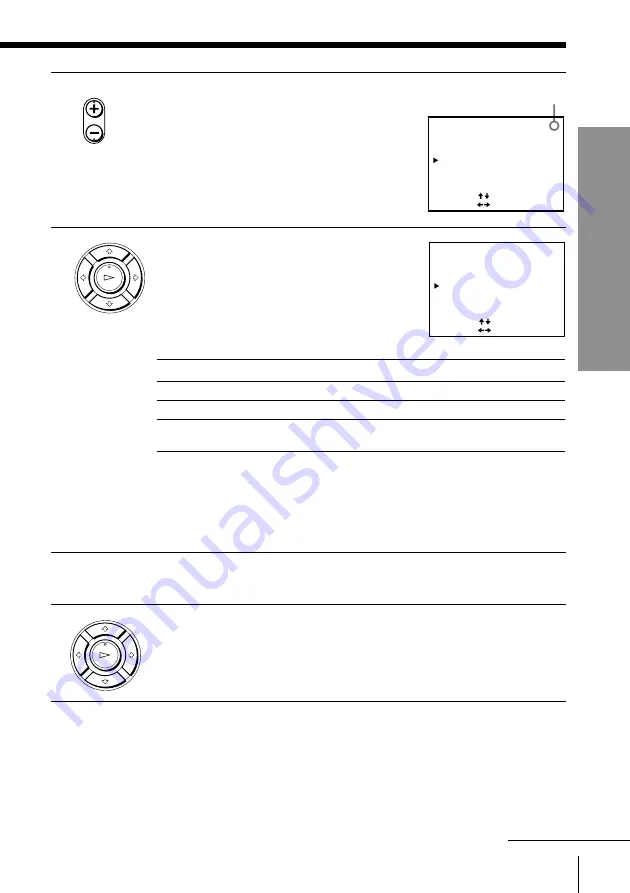
21
Getting Started
Getting Started
PLAY
OK
PLAY
OK
Selected programme
position
5
Press PROG +/– to select the programme
position.
6
Press
/
repeatedly until the channel you
want is displayed. Pressing
?
goes back
to the previous channels.
The channels are scanned in the following
order:
If you know the number of the channel you want, press the
programme number buttons. For example, for channel 5, first press
“0” and then press “5”. To set channel 5A or 9A, press
/
after
pressing “0” and “5” or “0” and “9” (When COUNTRY is set to
AUS).
7
To allocate another channel to another programme position, repeat
steps 5 and 6.
8
Press OK.
continued
• PROG
SELECT
SET
: [
]
: [
]
PROG14
TUNER PRESET
NORMAL / CATV
AUTO PRESET
CHANNEL SET
AFT
ADD / ERASE
FINE TUNING
NORM
ON
•
•
CATV
OFF
ADD
•
ERASE
21
COUNTRY
AUS
•
NZ
SELECT
SET
: [
]
: [
]
PROG14
TUNER PRESET
NORMAL / CATV
AUTO PRESET
CHANNEL SET
AFT
ADD / ERASE
FINE TUNING
NORM
ON
•
•
CATV
OFF
ADD
•
ERASE
35
COUNTRY
AUS
•
NZ
COUNTRY is set to AUS
AS0 to AS12, AS5A, AS9A
AS28 to AS69
S1 to S41, S01 to S05
COUNTRY is set to NZ
NZ1 to NZ11
E21 to E69
S1 to S41, S01 to S05
Channel coverage
VHF
UHF
CATV
(TV distribution)






























