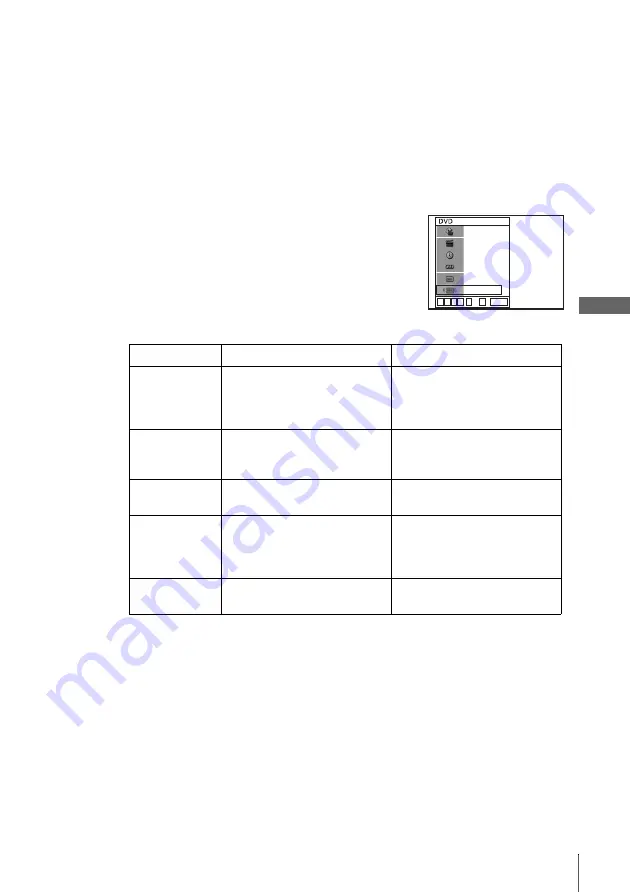
33
Guide to the on-screen display
B
a
sic
O
p
er
at
ions
Notes
• The display may not change as operated depending on the disc.
• The display window continue indicating the playing time even when the counter position
information on the on-screen display is being changed.
• The remaining time of the current track and the disc may not be indicated correctly for Copy
Control CDs, CD EXTRA or CDs with jacket pictures on the disc, etc.
To adjust the playback picture (Custom AV Mode)
You can adjust the video signal of the DVD or VIDEO CD (with PBC function off)
from the player to obtain the picture quality you want. Choose the setting that best
suits the programme you are watching.
Tip
• When you watch a movie, “Cinema 1” or “Cinema 2” is recommended.
1
Press
V/v
during playback to select the Custom AV
Mode icon.
2
Press
B/b
to change the setting.
ENTER
1/3
1/36
Standard
N
v
V
b
B
~
0
9
ENG (3/5)
ENG 5.1CH
T 0:01:09
Setting
Video Setting
Audio Setting
Dynamic 2
Produces a more dynamic
picture than Dynamic 1 by
further increasing the picture
contrast and the colour intensity.
Full (modulated) sound with
even clearer treble and bass than
Dynamic 1.
Dynamic 1
Produces a bold dynamic picture
by increasing the picture contrast
and the colour intensity.
Full (modulated) sound with
clear treble and bass.
Standard
Off (Default setting)
Displays a standard picture.
Standard sound.
Cinema 1
White colours become brighter
and black colours become richer,
and the colour contrast is
increased.
Powerful sound with strong bass.
Cinema 2
Enhances details in dark areas by
increasing the black level.
Powerful sound with even
stronger bass than Cinema 1.






























