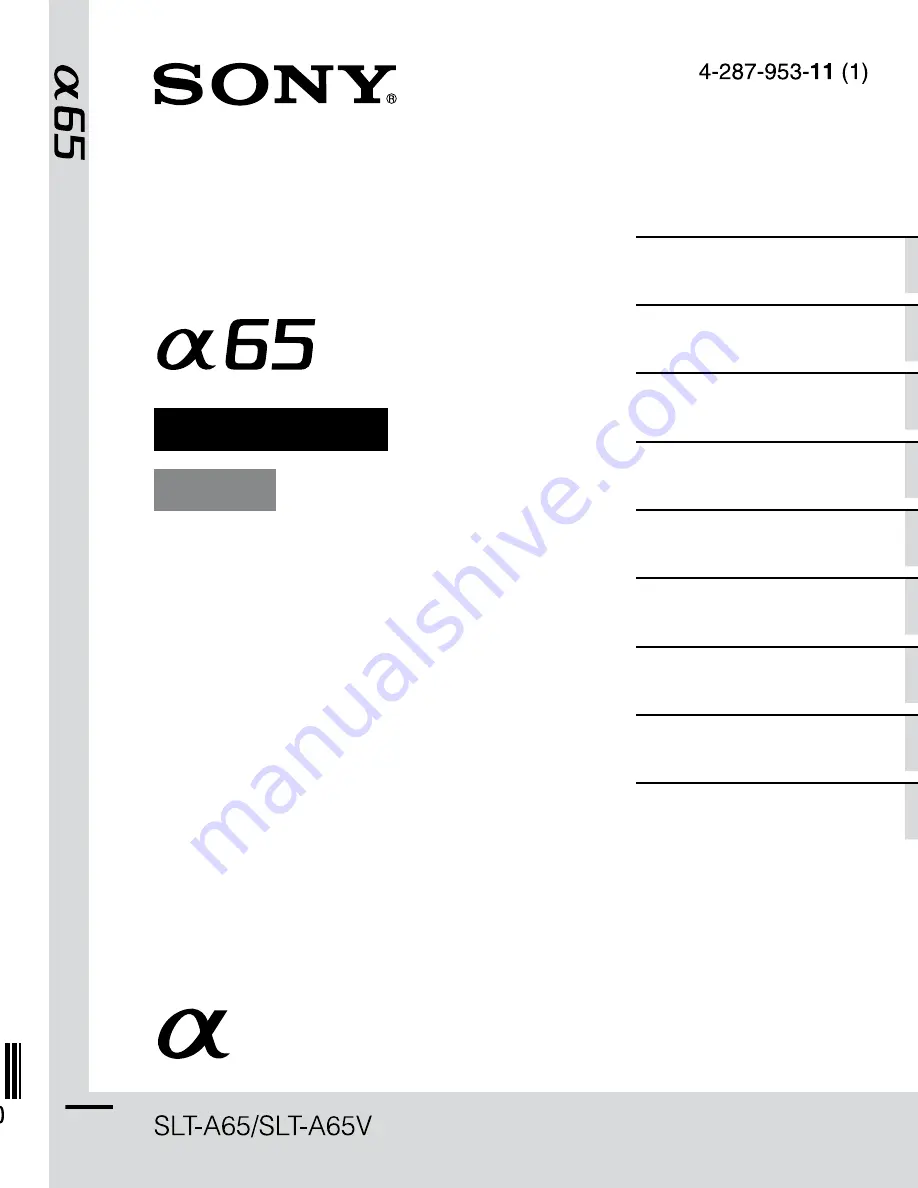
SLT-A65/A65V 4-287-953-
11
(1)
Printed using VOC (Volatile Organic
Compound)-free vegetable oil based ink.
Additional information on this product and
answers to frequently asked questions can be
found at our Customer Support Website.
A-mount
Instruction Manual
Interchangeable Lens
Digital Camera
Preparing the camera
Shooting and viewing
images
Shooting images to suit your
subject
Using the shooting
functions
Using the playback
functions
Functions list
Viewing images on a
computer
Others
Index
Содержание SLT-A65V &alpha
Страница 48: ...48 Setting image size 3D Pan Image Size 16 9 1920 1080 Standard 4912 1080 Wide 7152 1080 ...
Страница 90: ...90 Specifications Accessible in areas where the PlayStation Store is available l VCHD ...
Страница 101: ...8 Battery pack Battery charger 208 The License 210 Index 211 ...
Страница 142: ...49 Setting image size Using the shooting functions 3D Pan Image Size 16 9 1920 1080 Standard 4912 1080 Wide 7152 1080 ...
Страница 320: ...20 I S SC21 LCS AMLC4 ti1ZJ LCS AMLC3c J Dfneneiorw UW Oill llnlloNlldJ 1Cp 2 l ltt1 X 21 ...
Страница 323: ...11111111111111111111111111111 ...
Страница 324: ...Printed inThailand IIIII II II ...
















