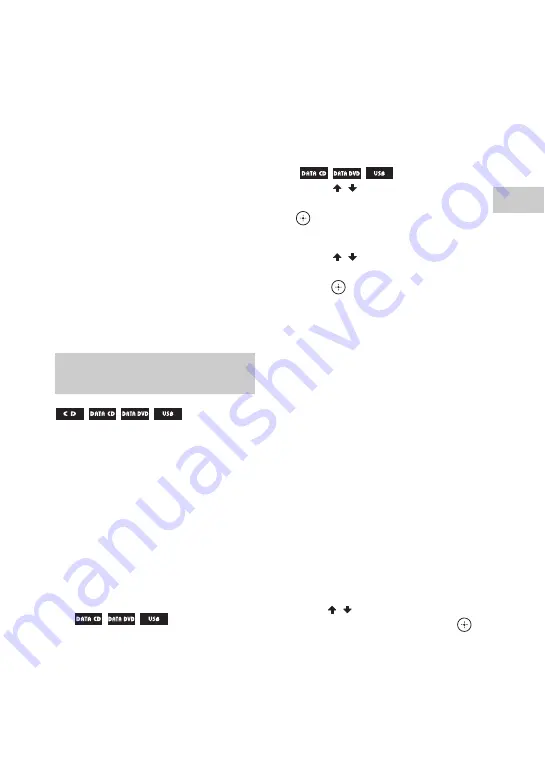
27
GB
Dis
c
/USB Pl
a
y
ba
c
k
x
When playing a USB device
• [ALL USB DEVICES (SHUFFLE)]:
shuffle all audio files on all USB
devices.
• [ONE USB DEVICE (SHUFFLE)]:
shuffle all audio files on a USB device.
• [FOLDER (SHUFFLE)]: shuffle all
compatible files in the folder on the
USB device.
Notes
• Shuffle Play cannot be performed for image
and video files.
• Shuffle Play is canceled when you
– turn off the system.
– open the disc tray.
– perform USB transfer (except REC1
Transfer).
– transfer music from a disc to a USB device
(except REC1 Transfer).
– change MEDIA MODE.
– switch the USB memory select.
• Shuffle Play may be canceled when you select
a folder or a track to play back.
You can make a program of up to 25 steps
in the order you want them to be played
back.
You can only program the audio tracks
from the current disc or USB A.
1
For DVD/CD function:
Press DVD/CD.
For USB function:
Press USB repeatedly until “USB A”
lights up in the display panel.
2
(
only)
Press MEDIA MODE repeatedly
to select [MUSIC].
3
When playback is stopped, hold
down SHIFT, then press PLAY
MODE repeatedly to select
[PROGRAM].
4
Press SEARCH.
The Folder List or Track List appears
on the TV screen.
5
(
only)
Press
/
repeatedly to select
the folder you want, then press
.
File List appears on the TV screen.
6
Press
/
repeatedly to select
the track or file you want, then
press .
The program step number appears on
the left side of the selected track or file.
7
To program other tracks or
audio files in the same folder,
repeat step 6.
To program files on other folders,
press RETURN to return to Folder List
and repeat steps 5 and 6.
8
Press
N
to start Program Play.
Program List is displayed on the TV
screen.
When the Program Play ends, you can
restart the same program by pressing
N
.
To delete a programmed step
1
Use the same procedure as in step
4 and step 5 of
“
Creating your own
program
”
.
2
Press
/
to select the track or file
you want to delete, then press
.
The program step number on the left
side of the selected track or file
disappears.
Creating your own program
(Program Play)
Содержание SHAKE-100D
Страница 70: ......
Страница 71: ......
Страница 72: ... 2014 Sony Corporation Printed in Malaysia ...






























