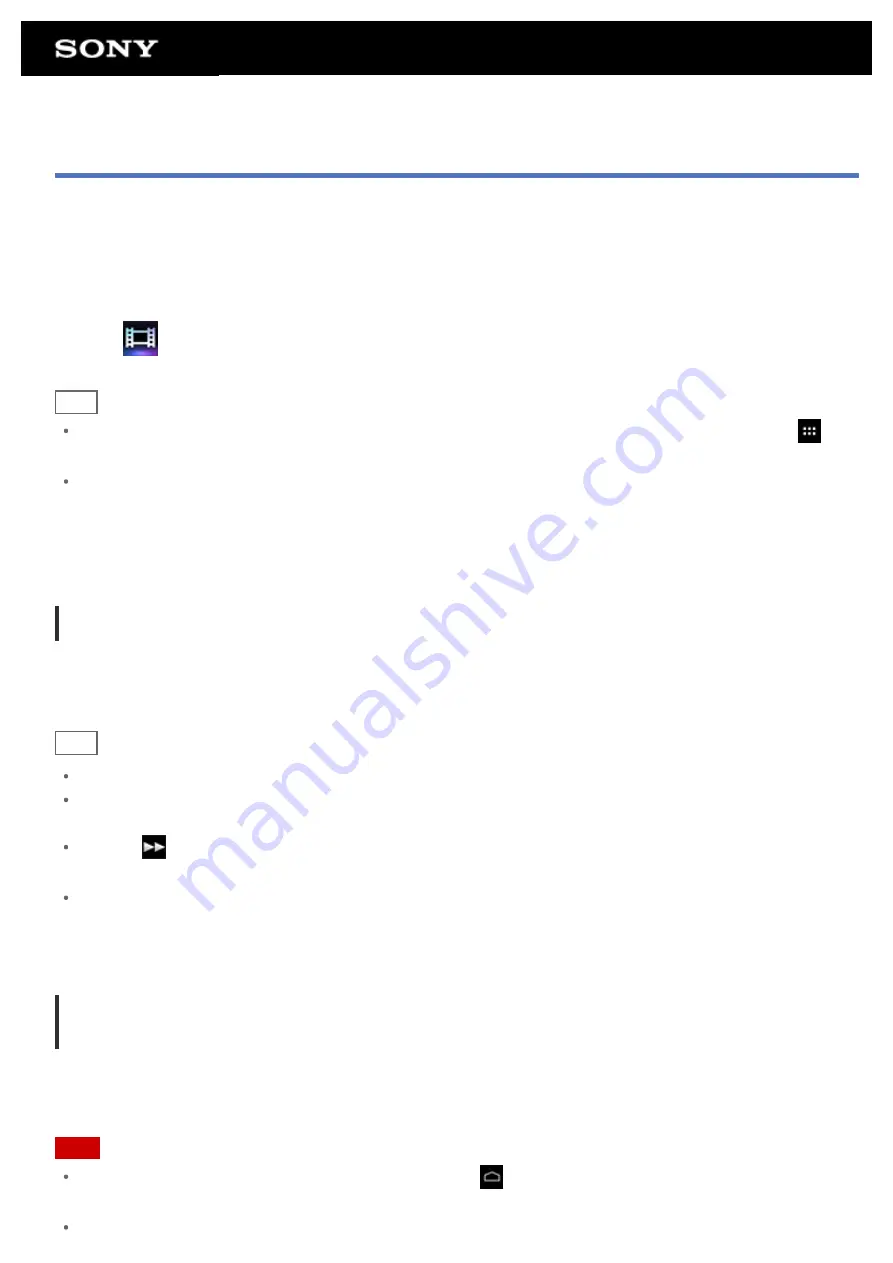
Video player
The Video player app allows you to play back video content stored on your tablet device, an SD memory card or
the home network. You can also send ([Throw]) video content to another DLNA certified device and play it back
on that device. Scene searches can also be performed.
Detailed information of the current video content can also be displayed, and you can even delete the video
content.
1.
Tap
to start the Video player app.
Hint
If you cannot find the icon to start the app, look for it in the application launcher displayed by tapping [
Apps & Widgets] at the top right of the Home screen.
You can copy video files to your tablet device by methods such as the following:
Connect your tablet device to a computer via a Micro-USB cable to drag and drop video files.
Purchase or rent the video files from Video Unlimited*
1
.
*1 Video Unlimited is a video service available on Sony Entertainment Network.
Playing back video content on your tablet device
1.
Tap folders or thumbnails to select the video content you want to play back.
Playback then starts, and the playback screen appears.
Hint
You can play back video content purchased on Video Unlimited*
1
.
Using the option menu on the playback screen, you can switch subtitles and sounds. You can also perform
actions such as zooming in or out.
Tapping
(fast-forward) will play back the video content at about 1.5 times faster. You can adjust the
playback speed to 10 times, 30 times, or 100 times (max) faster by tapping it further.
If you remove the headphones during playback, playback is paused automatically to prevent sudden loud
sound from being emitted from the tablet device.
*1 Video Unlimited is a video service available on Sony Entertainment Network.
Playing back video content on other devices by sending (Throwing) it from your tablet
device
Using your tablet device, you can send video content to another DLNA certified device via the home network and
play back the video content on that device
.
Note
If you display another screen by means such as tapping
, while you are controlling another device
(playback device) using your tablet device, return to the control screen via the notification panel.
You cannot send to and play back on another device (playback device) video content purchased on Video
Содержание SGPT13 Series
Страница 11: ...Reducing Battery Consumption ...
Страница 14: ...Related Topic Notes on the Screen Handling the Touch Screen ...
Страница 18: ...Notes on Using the Wi Fi Function Wi Fi checker ...
Страница 38: ...Checking the Supplied Items AC adapter AC power cord mains lead Strap Quick Start Guide Important Information ...
Страница 67: ...About the Notification Panel Rotating the Screen Quick Search Locking the Screen Displaying Recent Apps ...
Страница 107: ...Preparing the Home Network Playing Content on other Devices by Sending Throwing it ...
Страница 135: ...Copying Data on a Computer to Your Tablet Device ...
Страница 176: ...To turn off screen rotation Tap Apps Widgets Settings Display Auto rotate screen in that order to remove the check mark ...
















































