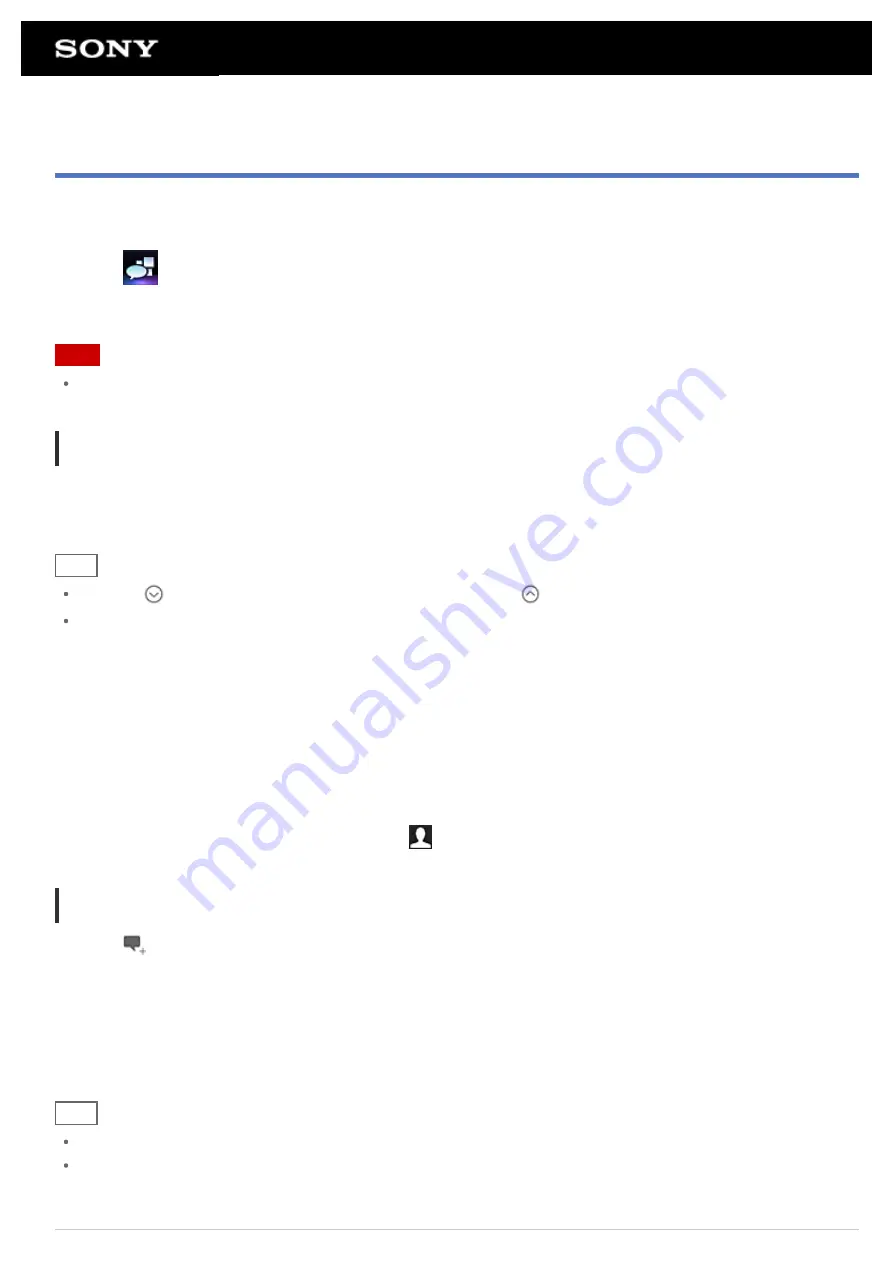
Reading and Writing the Post (Article)
The Social Feed Reader app allows you to display all together posts (articles) on multiple services such as Twitter
and Facebook. You can also write the same post on multiple services simultaneously.
1.
Tap
to start the Social Feed Reader app.
The post list screen is displayed.
Note
If the account setting screen is displayed, register an SNS account
.
Reading posts
Posts made by the people you follow on Twitter or your Facebook friends will be displayed on the post list screen
in the order that they were written.
Hint
Tapping
below the post will display the rest of article. Tap
to hide it.
Tapping the thumbnail at the right of the post allows you to access linked websites or photos or to search for
posts using hashtags.
To import new posts
Tap [Refresh] on the option menu of the post list screen.
To reply to or comment on the posts
Tap the post on the post list screen, and then tap the appropriate icon for your intended operation.
To look at the profile of the person who wrote a post
Tap the post on the post list screen, and then tap
.
Writing posts
1.
Tap
at the top right of the post list screen.
2.
Tap the service you want to write a post to, and add a check.
3.
Write a post.
4.
When you are finished, tap [Send].
The post is placed on the selected service.
Hint
You can post the same article to multiple services simultaneously.
You can attach photos and videos or shorten links (URLs). Tap [Attach] or [Shorten URL] at the bottom of the
screen in step 3.
Содержание SGPT12 Series
Страница 11: ...Reducing Battery Consumption ...
Страница 14: ...Related Topic Notes on the Screen Handling the Touch Screen ...
Страница 18: ...Notes on Using the Wi Fi Function Wi Fi checker ...
Страница 38: ...Checking the Supplied Items AC adapter AC power cord mains lead Strap Quick Start Guide Important Information ...
Страница 67: ...About the Notification Panel Rotating the Screen Quick Search Locking the Screen Displaying Recent Apps ...
Страница 107: ...Preparing the Home Network Playing Content on other Devices by Sending Throwing it ...
Страница 135: ...Copying Data on a Computer to Your Tablet Device ...
Страница 176: ...To turn off screen rotation Tap Apps Widgets Settings Display Auto rotate screen in that order to remove the check mark ...
















































