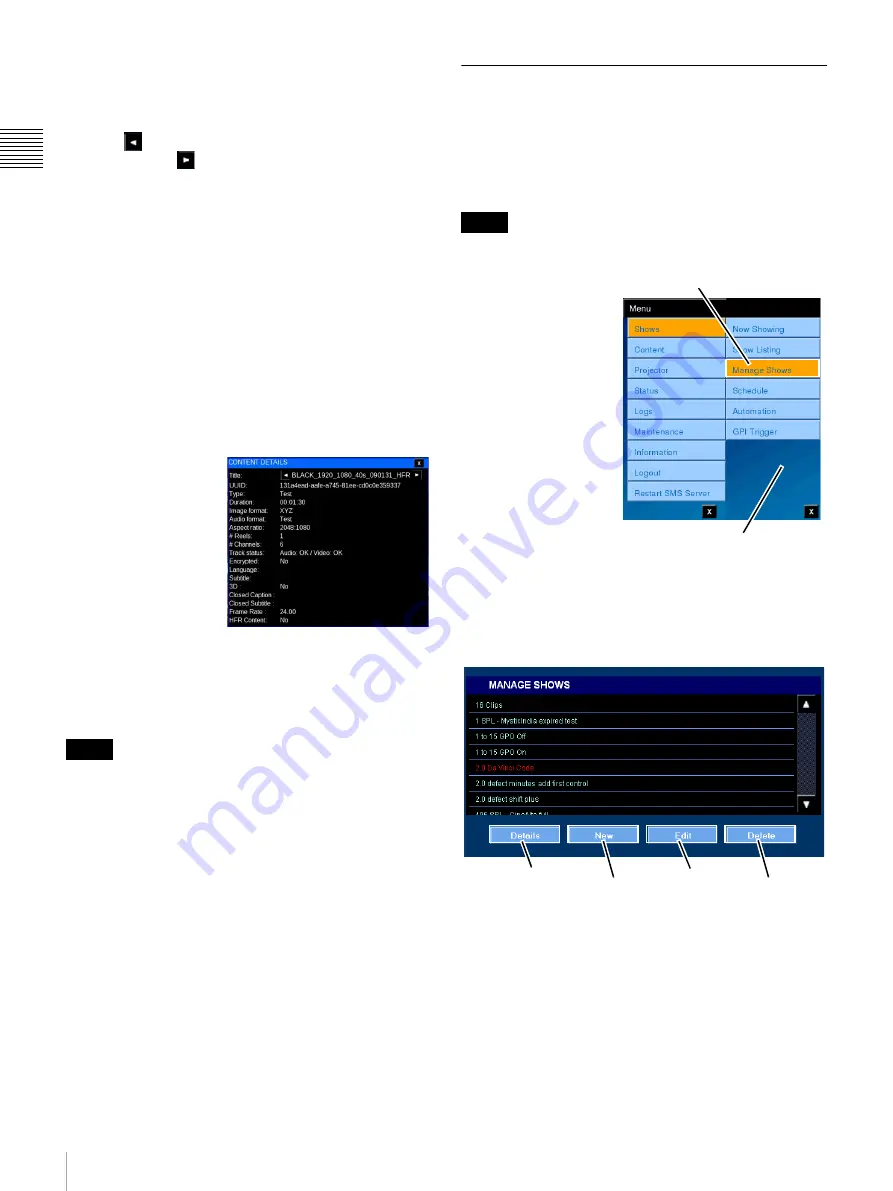
18
Shows
Ch
apt
er 1 U
s
e
r G
u
id
e
• Playlist Elements
The Playlist Elements group provides a sequenced,
graphic representation of the individual Content and
Sub-Playlists that comprise the Show. Tap the
Scroll
Left
arrow see elements earlier in the Show or
Scroll Right
arrow to see elements later in the
Show.
While Playlist Elements may be either Content (CPL),
Automation Controls, Auditorium Unit Commands, a Sub-
Playlist, or presentation “Gaps” (black-leader) only
Content or Sub-Playlists are visible in the Show Details
view. To view the details of an included Sub-Playlist, tap
the target
Sub-Playlist
and a new Show Details popup
appears.
View Playlist Element Details
Each Show is comprised of one or more Playlist Elements
which may be either Content (CPL) or a Sub-Playlist. Each
Content element has its own characteristics, e.g., Audio
Format, Aspect Ratio, etc. A Sub-Playlist is simply a Show
Playlist containing its own Playlist Elements.
To view detail
information for an
included CPL, tap
the
Content
of
interest on Show
Details. The
CONTENT
DETAILS popup
appears containing
additional
information, e.g.,
Running time, Image format, Aspect ratio, etc. about the
selected Content. When the Playlist Element of interest is
a Sub-Playlist then a new SHOW DETAILS popup
appears.
The Frame Rate and HFR Content have been added as the
last line.
Manage Shows
The MANAGE SHOWS pane displays information and
controls relating to Show Playlists (SPL) resident in the
SMS. From the MANAGE SHOWS pane you can create a
New
SPL,
Edit
an existing SPL, view
Details
of an
existing SPL and
Delete
an existing SPL.
Access to the Manage Show features is Role restricted.
To Manage Shows, tap
Menu
, tap
Shows
and
then tap
Manage
Shows
. The MANAGE
SHOWS pane
(illustrated below)
appears.
The ability to Manage
Shows is a feature
available from the
Projectionist Terminal.
While the majority of
SPL creation, editing
and management will
normally take place
using the SMS
Controller, similar features have been added to the
Projectionist Terminal thus allowing operators to makes
changes when the need arises. The functions available on
the MANAGE SHOWS pane are shown in the illustration
(below). A brief description follows.
•
Details
- Allows you to view the Playlist Elements
included in the SPL in their sequence of execution.
•
New
- Allows you to create a new SPL using
available Content and a Sub-Playlist(s). In addition,
you can add Commands to the SPL.
•
Edit
- Allows you to make changes to an existing
SPL.
Note
Note
Tap Manage Shows
Shows Menu
Details
New
(SPL)
Edit
(SPL)
Delete
(SPL)






























