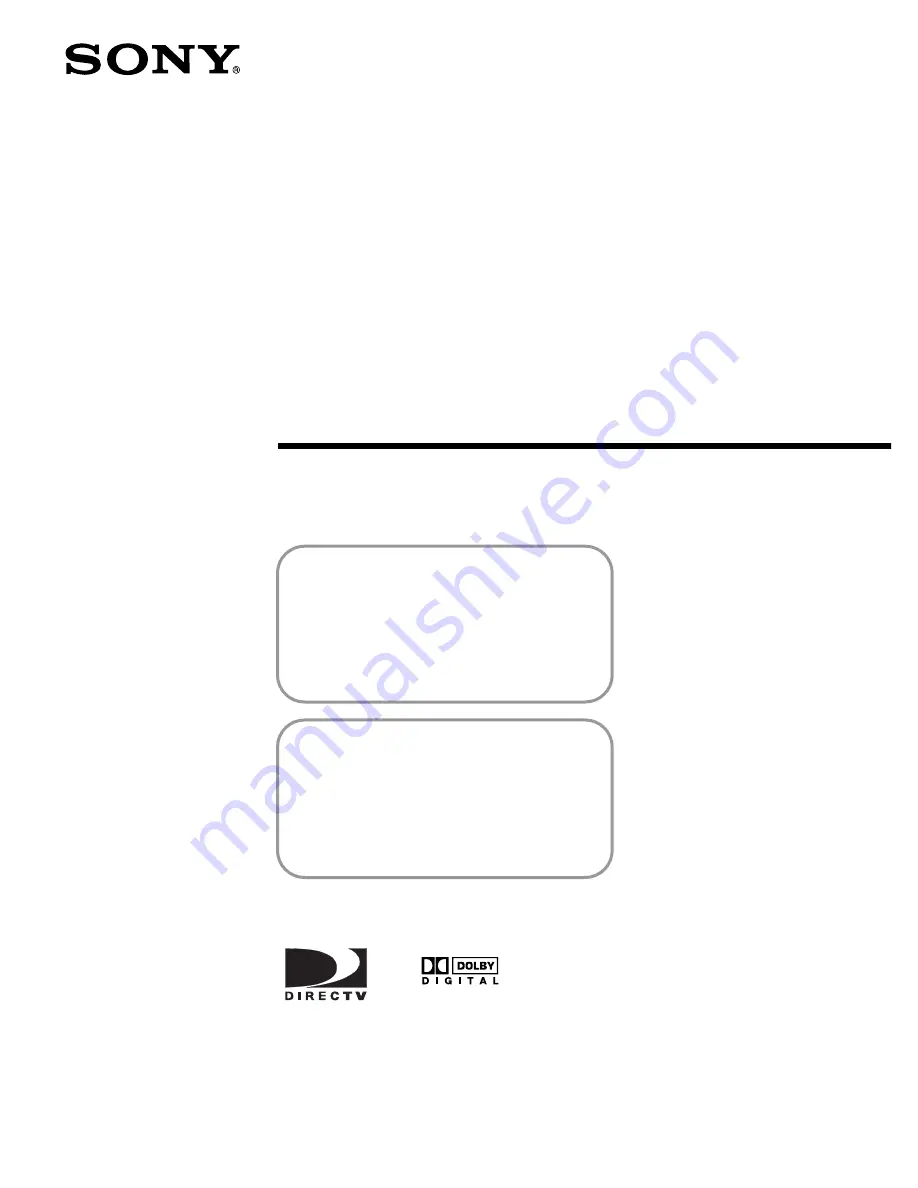
2
3-865-515-
21
(2)
DIRECTV Digital
Satellite Receiver
Operating Instructions
SAT-A4
SAT-B3
BEFORE USING YOUR DIRECTV SYSTEM
You must activate your programming service
by calling your program providers:
DIRECTV
1-800-347-3288
USSB
1-800-204-8772
For more information, see page 22.
SAT-A4 MODEL ONLY
RF ANTENNA: The digital satellite receiver is
shipped with IR reception enabled and RF
reception disabled. To use the RF feature (and
the antenna), you must change the factory
setting (IR ONLY) to the RF setting (RF ONLY)
using the on-screen displays, as described in
this manual.
© 1998 by Sony Electronics Inc. Reproduction in whole or in part without written
permission is prohibited. All rights reserved.
®
Содержание SAT-A4 Operating Instructions (primary manual)
Страница 17: ...17 Digital Satellite Receiver 5 7 6 2 3 1 2 4 ...
Страница 42: ...42 ...
Страница 96: ...96 Printed in the U S A ...
















