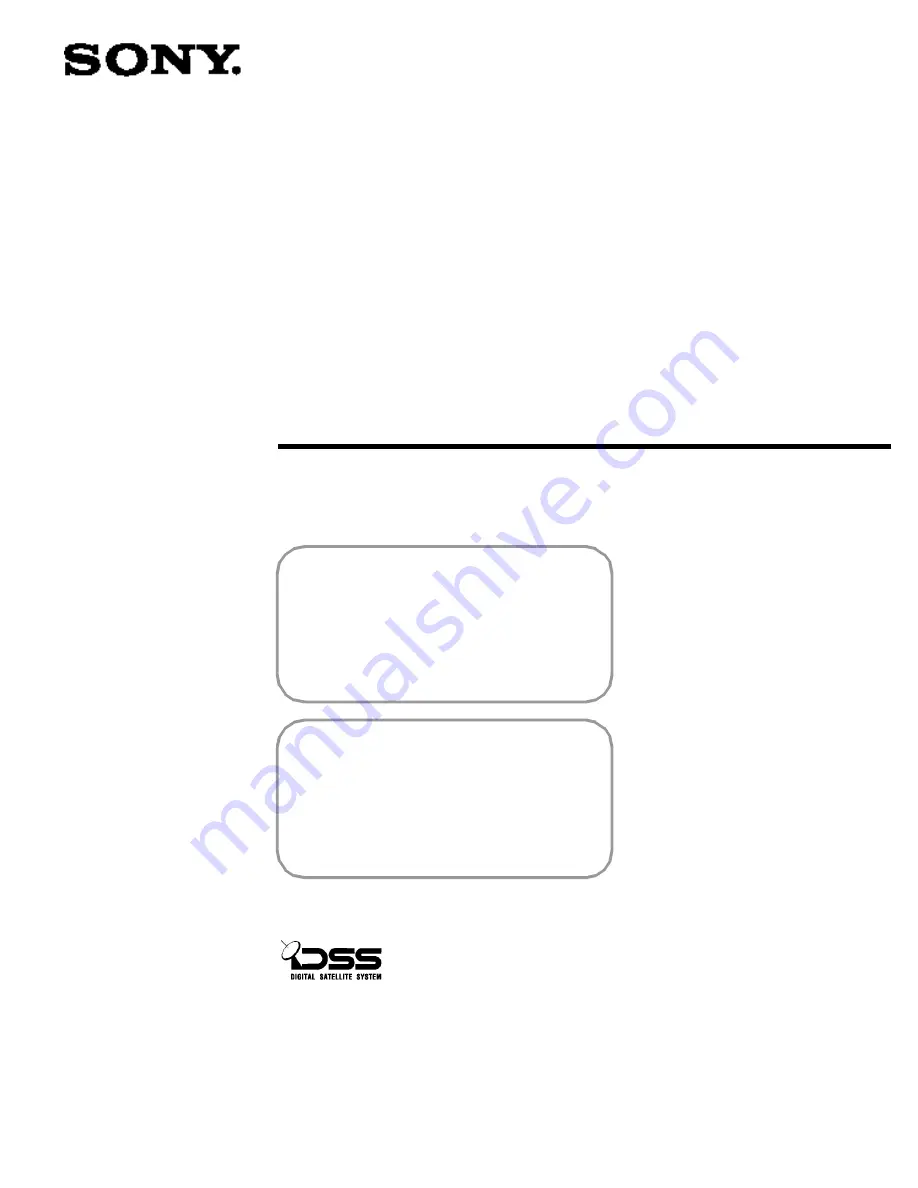
1
3-856-591-21(1)
Digital Satellite
Receiver
Operating Instructions
SAT-A2
SAT-B2
BEFORE USING YOUR DSS SYSTEM
You must activate your programming service
by calling your program providers:
DIRECTV®
1-800-347-3288
USSB
1-800-204-8772
For more information, see page 25.
SAT-A2 MODEL ONLY
RF ANTENNA: The DSS receiver is shipped
with IR reception enabled and RF reception
disabled. To use the RF feature (and the
antenna), you must change the factory setting
(IR ONLY) to the RF setting (RF ONLY) using the
on-screen displays, as described in this
manual.
© 1996 by Sony Corporation
















