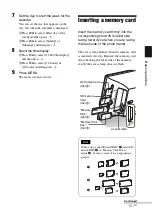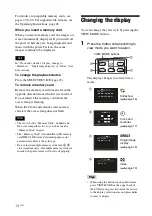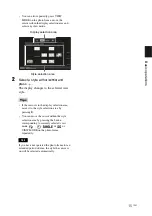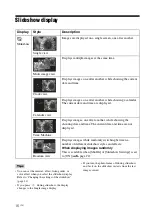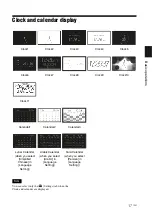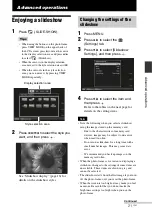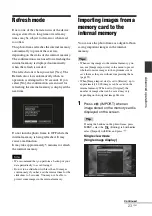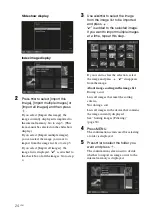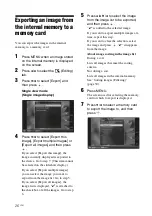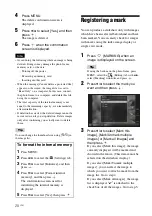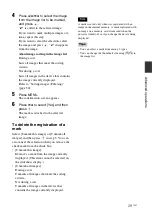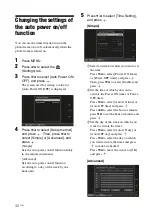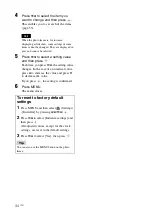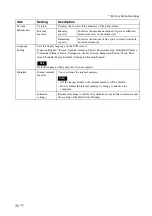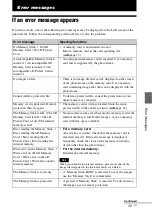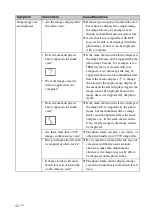27
GB
Ad
va
nce
d
o
pera
tio
ns
8
Press
v
/
V
to select a destination
folder, and then press
.
The confirmation screen used to decide
whether to export or not is displayed.
Tip
A new folder is created automatically when you
select [New folder].
9
Press
v
/
V
to select [Yes] and then
press .
The exporting is finished.
10
Press
when the confirmation
screen is displayed.
The image is copied to the specified
memory card.
Note
Avoid doing the following while an image is being
exported. Doing so may damage the photo frame,
memory card, or the data:
– Turning off the power
– Removing an memory card
– Inserting another card
Tips
• You can also use the MENU button on the photo
frame.
• You can change the thumbnail size using [
/
] in
the image list.
• Any device that is not recognized by the photo
frame is shown in gray and you cannot select it.
Deleting an image
1
Press
(DELETE) when an
image is displayed on the screen.
Tip
If using the buttons on the photo frame, press
MENU, select the
(Editing) tab with
B
/
b
,
select [Delete] with
v
/
V
, and press
.
2
Press
v
/
V
to select [Delete this
image], [Delete multiple images] or
[Delete all images] and then press
.
If you select [Delete this image], the
image currently displayed is deleted. Go
to step 5. (This item cannot be selected on
the slideshow display.)
If you select [Delete multiple images], you
can select the image you want to delete
from the image list. Go to step 3.
If you select [Delete all images], the
image list is displayed.
“
✔
”
is attached to
the check box of all the images. Go to step
4.
3
Press
B
/
b
/
v
/
V
to select the image
from the image list to be deleted,
and then press
.
“
✔
” is added to the selected image.
If you want to delete multiple images at a
time, repeat this step.
If you want to clear the selection, select
the image and press
. “
✔
” disappears
from the image.
About image sorting in the image list
During a sort:
Lists all images that meet the sorting
criteria.
Not during a sort:
Lists all images in the device that contains
the image currently displayed.
See “Sorting images (Filtering)”
(page 30).
Continued
Содержание S-Frame DPF-X85
Страница 48: ...Sony Corporation ...