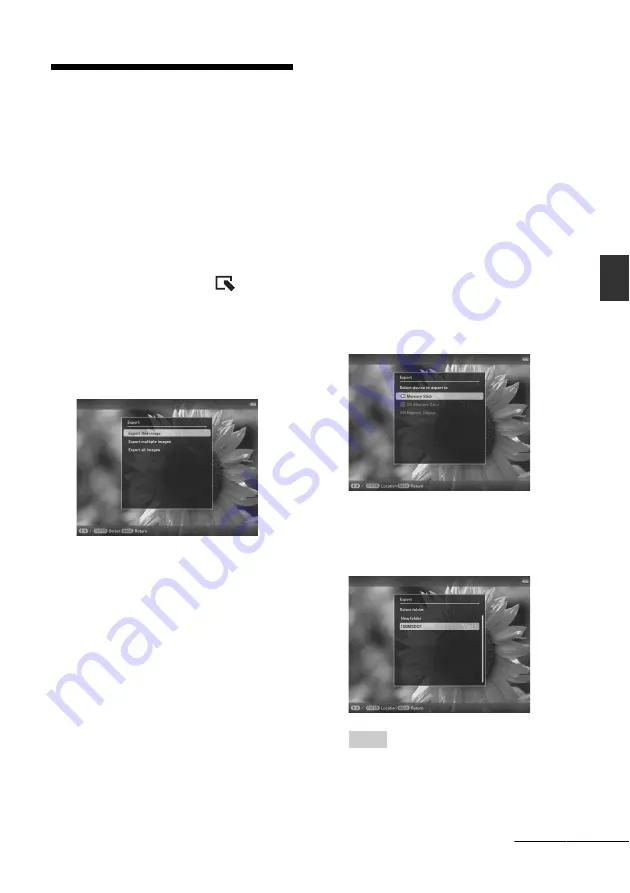
29
GB
Ad
va
nce
d
o
pera
tio
ns
Exporting an image from
the internal memory
You can export the images in the internal
memory to a memory card or USB external
device.
1
Press MENU when an image stored
on the internal memory is displayed
on the screen.
2
Press
B
/
b
to select the
(Editing)
tab.
3
Press
v
/
V
to select [Export] and
press ENTER.
Single view mode
(Single image display)
4
Press
v
/
V
to select [Export this
image], [Export multiple images] or
[Export all images] and press
ENTER.
If you select [Export this image], the
image currently displayed is exported to
the device. Go to step 7. (This item cannot
be selected on the Slideshow display.)
If you select [Export multiple images],
you can select the image you want to
export from the image list. Go to step 5.
If you select [Export all images], the
image list with check marks in the check
boxes for all the images is displayed. Go
to step 6.
5
Press
B
/
b
/
v
/
V
to select the image to
be exported from the image list, and
press ENTER.
“
✔
” is added to the selected image.
If you want to export multiple images at a
time, repeat this step.
If you want to clear the selection, select
the image and press ENTER. “
✔
”
disappears from the image.
6
Press MENU.
The screen for selecting the memory card
or USB external device to which the
image is exported is displayed.
7
Press
v
/
V
to select a memory card
to which the image is exported, and
press ENTER.
8
Press
v
/
V
to select a destination
folder and press ENTER.
The confirmation screen for exporting the
image is displayed.
Tip
A new folder is created automatically when you
select [New folder].
Continued
Содержание S-Frame DPF-D830
Страница 54: ...Sony Corporation ...
















































