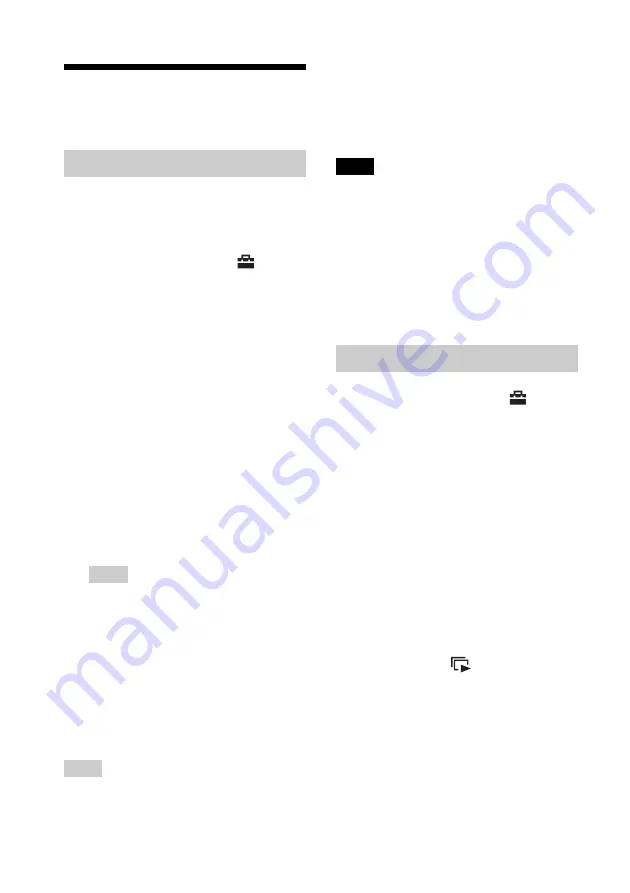
24
GB
Playing a slideshow
with background music
1
Insert a memory card or connect a
USB external device that contains a
music file into the photo frame.
2
Press MENU, select the
(Settings) tab with
B
/
b
, then press
v
/
V
to select [Slideshow BGM
Settings].
3
Press
v
/
V
to select [Import BGM]
and press ENTER.
4
Press
v
/
V
to select the memory card
inserted or the USB external device
connected in step 1.
5
Select a music file you want to
import from the music file list with
v
/
V
and press ENTER.
A check mark (
✔
) is displayed next to the
selected file.
6
Repeat step 5 when you want to
select two or more files.
Tip
To clear the selection, select the file to be
cleared then press ENTER. The check mark (
✔
)
next to the selected file disappears.
7
Press MENU after you finish
selecting the music file(s).
8
Press ENTER when the
confirmation screen is displayed.
The selected music file is imported to
internal memory of the photo frame.
Tip
To delete a music file imported to internal memory,
select [Delete BGM] on the [Slideshow Settings]
screen in step 2 then press ENTER. Press
v
/
V
to
select the music file you want to delete from the
music file list and press ENTER. A check mark will
be displayed next to the selected file. Press MENU
then press ENTER when
the confirmation screen
appears.
The file will be deleted from the music file
list.
Notes
• Playback of the imported music file is enabled only
as BGM on a slideshow.
• Only music files imported to internal memory can
be played as BGM.
• Up to 40 music files can be imported to internal
memory of the photo frame.
• Up to 200 music files in the inserted memory card
can be displayed.
• A music file shows only the file name. A music title
and artist’s name cannot be shown.
1
Press MENU, select the
(Settings) tab with
B
/
b
, then press
v
/
V
to select [Slideshow BGM
Settings].
2
Press
v
/
V
to select [Select BGM]
and press ENTER.
3
Select a music file you want to play
from the imported music file list with
v
/
V
and press ENTER.
A check mark (
✔
) is displayed next to the
selected file.
4
Repeat step 3 if you want to select
two or more music files.
5
Press MENU.
When you select
(Slideshow) on the
view mode screen, the music file with a
check mark (
✔
) is played.
Importing a music file
Selecting a music file to play
Содержание S-Frame DPF-D830
Страница 54: ...Sony Corporation ...
















































