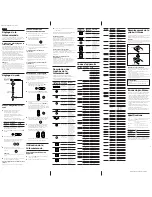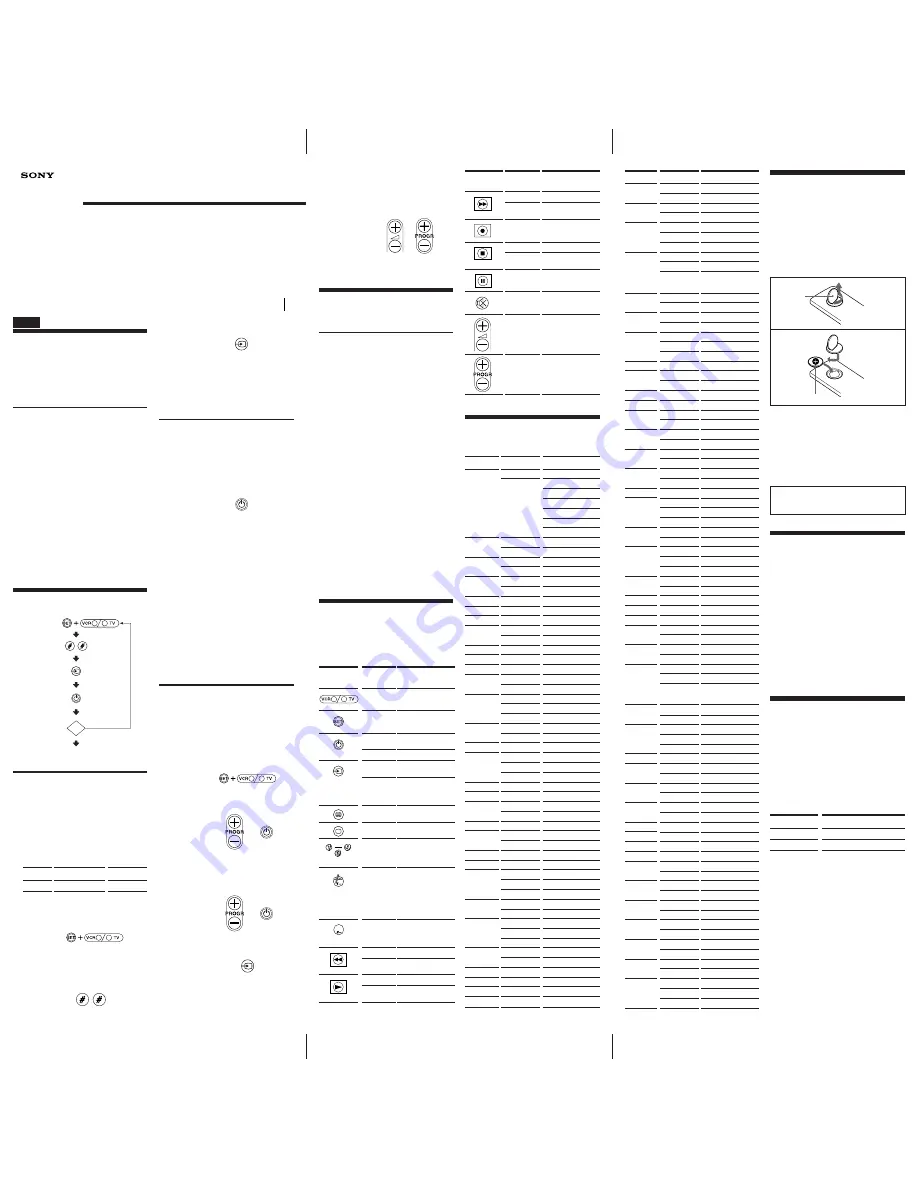
RM-V50T.3-856-752-12 (1). NO.1
RM-V50T.3-856-752-12 (1). NO.1
3-856-752-12 (1)
Setting up the
Remote Commander
Before you can start using the Remote Commander,
you must first set it up. This manual describes
everything you need to know to set up the
Commander.
About Presetting the
Commander
This Remote Commander is preset at the factory to
operate Sony brand TVs (using code No. 01) and
Sony brand VHS VCRs (using code No. 03). If
you’re using this Commander with a Sony TV and
a Sony VHS VCR, you won’t need to preset the
Commander before you start using it.
If you use this Remote Commander with other
(non-Sony) manufacture’s TVs and VCRs, or the
Remote Commander cannot operate even a Sony
TVs and VCRs, you’ll need to follow the
instructions in this manual to preset the Remote
Commander with the correct code number for your
TV and VCR.
Note
The Commander can be set up to operate only one
component of each category (TV or VCR) at a time-unless
their code numbers happen to be the same. For example,
you cannot set up the Commander to operate a Sony TV
and a Panasonic TV at the same time (because they use
different code numbers).
Setting the Code
Step 1: Entering the Code
Number
1
Refer to “Component Code Numbers”, and find
the two-digit code number for your component.
If more than one code number is listed, use the
number that’s listed first to complete the steps
that follow.
For example, if you’re setting up a Philips’ TV,
you would use code number
11
.
If your component is not listed, see “Searching
for the Correct Code”.
2
While pressing
SET
, press
VCR
or
TV
.
3
Enter the component’s code number.
For example, if you’re entering the code for a
Philips’ TV, you would press and release 1,
then press and release 1.
English
4
Press and release the
…
button.
The code number is entered and a long beep
sounds.
Note
When you fail to enter the code, a short beep sounds.
5
Go to “Step 2: Checking if the Code Number
Works” to finish setting up.
If you press a wrong button in Step 3
Press the
…
button and then go back to Step 2.
Step 2: Checking if the Code
Number Works
1
Power on the component you want to set up
with its power switch.
2
Aim the Remote Commander at the component
and press the
u
button.
The component should power off.
3
When the component powers off, check that the
Commander is operating the other functions of
your component, such as programme and
volume control.
If the Commander Doesn’t Seem to Be
Working...
• First, try repeating these setup procedures using
the other codes listed for your component (See
“Component Code Numbers”).
• If–after trying all the codes listed for your
component–you still cannot get the Commander
to work properly, try the search method described
under “Searching for the Correct code.”
If the Commander Seems to Be Working
Properly...
• You’re finished setting up the Commander for
this component.
• If you’re setting up more than one component,
you’ll need to complete these procedures for each
component you plan to use with the Commander.
Searching for the Correct
Code
If you’ve tried all the code numbers listed for your
component and you still cannot get the
Commander to work (or if your component is not
listed in this manual), try these steps.
1
Power on the component you want to set up
with its power switch. Then while pressing
SET
, press
VCR
or
TV
.
2
Press and release the
PROGR +
button. Then
press and release the
u
button.
3
Repeat step 2 until your component powers off.
Pressing
PROGR +
and
u
repeatedly will try
every available code until the correct one is
found. Be patient as you do this; it may take up
to about 90 tries until the correct code is
located.
4
When the component powers off, press and
release the
…
button to store the code number
in the Commander’s memory.
5
Check that the Commander is operating the
other functions of your component. Turn on
the component again; then press the
programme and volume control buttons. If the
Commander seems to be working properly,
you’re done setting up the Commander.
If you still cannot get the Commander to work
properly, see “Troubleshooting”.
Using the Remote
Commander
Operating a Component
1
Press
VCR
or
TV
, which you want to operate.
2
Point the Commander directly at the
component.
3
Press the button for the function you want to
use.
See “Remote Button Descriptions” for complete
descriptions of the buttons on the Commander.
Using Fastext
With Fastext you can access pages with one key
stroke. When a Fastext page is broadcast, a colour-
coded menu will appear at the bottom of the screen.
The colours of this menu correspond to the red,
green, yellow and blue buttons on the Remote
Commander.
Press the coloured button which corresponds to the
coloured-coded menu. The page will be displayed
after some seconds.
Releasing the Beep Function
While pressing the
u
button, press the
Á
– button.
To operate this function again, press
Á
+ button
while pressing the
u
button.
Note on Using the Remote Commander
Using this Commander will not increase the functions of
your TV or VCR. The functions of the Commander are
limited to the functions of the TV or VCR itself. For
example, if your TV does not have a mute function, the
¤
button on this Commander will not function with your TV.
Remote Button
Descriptions
When operating the TV, a short beep sounds once
and when operating the VCR, a short beep sounds
twice when pressing the button.
OK?
While pressing
SET, press VCR
or TV.
Aim at your
component.
Enter code.
Done
NO
YES
Brand
Philips
Code No.
11, 12, 13, 17
Component
TV
Remote
Button
Operates
TV,VCR
TV,VCR
VCR
TV
TV
VCR
TV
TV
TV, VCR
TV, VCR
TV, VCR
VCR
TV
VCR
TV
Function
Used to switch to VCR
or TV operation.
Used for setting up the
Commander to operate
your TV and VCR.
Turns on and off the
VCR.
Turns off the TV.
Changes the input
mode.
Switches the signals
supplied to the TV
(from the antenna or
from the VCR)
Switches to the Teletext.
Switches to the TV.
Turns on the TV.
Changes the
programme. You can
also turns on the TV
with these buttons.
To select a double-digit
programme number,
press this button and
then the numbers. To
select a number between
10 and 19, press this
button (1-) and a
number button.
To select a number
between 20 and 29,
press this button (2-)
and a number button.
Rewind
Fastext button, see the
left. (red)
Play
Fastext button, see the
left. (green)
Remote
Button
Operates
VCR
TV
VCR
VCR
TV
VCR
TV
TV
TV, VCR
Function
Fast-forward
Fastext button, see the
left. (yellow)
Record
To record, press
(
while pressing
r
.
Stop
Fastext, see the left.
(blue)
Pause
Mutes volume on TV.
Press again to turn
muting off.
Volume up:
+
Volume down:
–
Programme up:
+
Programme down:
–
Component Code
Numbers
Sony Corporation © 1996 Printed in Japan
RM-V50T
Operating Instructions
Mode d’emploi (face arrière)
Remote Commander
Brand
Sony
Aiwa
Akai
Alba
Audio sonic
Baird
Bestar
Blaupunkt
Blue sky
Braudt
Brionvega
Bush
CGM
Clatronic
Crown
Daewoo
Dual
Fenner
Ferguson
First line
Fisher
Fraba
Funai
Goldstar
Goodmans
Grundig
Hitachi
Hyper
ICE
Inno-Hit
Irradio
Code No.
01, 02, 03, 04, 05
01, 07 (VTR 1: Betamax)
02, 08 (VTR 2: 8 mm)
03, 09 (VTR 3: VHS)
04 (VTR 4: VD)
05 (VTR 5: VD)
06 (VTR 6: VD)
51
33
56, 61
34, 43, 41
81, 62
39
81
49, 42
11
24, 26
18, 30
11
37
48, 46
81, 75, 62
41
27
46, 15, 44, 45
TV27&VCR15
11, 12
39
22, 33, 65
11, 67, 74
58, 57
TV74&VCR57
11, 47
68, 06
66, 38, 42, 41, 37
23, 24
11
56
39
11
29
09, 15, 16, 11
52, 46
TV54&VCR52
62, 09, 11, 12, 37, 13, 75
58, 12
24, 25, 07
15, 21
TV07&VCR15
52, 53
47, 35, 48
23, 06
62
08
62
Component
TV
VCR
TV
VCR
TV
VCR
TV
VCR
TV
VCR
TV
TV
VCR
TV
TV
TV
TV
VCR
TV
VCR
COMB*
TV
VCR
TV
TV
VCR
COMB*
TV
TV
TV
VCR
TV
TV
VCR
TV
VCR
TV
VCR
COMB*
TV
VCR
TV
VCR
COMB*
TV
VCR
TV
TV
TV
TV
Replacing the
Lithium Battery
If the Remote Commander does not operate
properly, the lithium battery may be worn out.
Replace the lithium battery with a Sony CR2032
lithium battery.
Note
If you take time to insert the lithium battery or press the
buttons when replacing the lithium battery, the code
numbers that you entered will be erased.
1
2
Notes on lithium battery
• Keep the lithium battery out of the reach of children.
Should the battery be swallowed, immediately consult a
doctor.
• Wipe the battery with a dry cloth to assure a good
contact.
• Be sure to install the battery with the correct polarity.
• Do not hold the battery with metallic tweezers as doing
so may cause a short-circuit.
• Use of other batteries than the CR2032 may cause a risk
of fire or explosion.
WARNING
Battery may explode if mistreated. Do not
recharge, disassemble or dispose of in fire
Troubleshooting
If you’re having problems setting up or using the
Remote Commander:
• When setting up the Commander, carefully go
through the procedures described under “Setting
the Code”. If the code that’s listed first for your
component doesn’t work, try all the codes for
your component–in the order in which they’re
listed. If all the codes fail to work (or if your
component is not listed in this manual), try using
the procedures under “Searching for the correct
code.”
• Check that you’re aiming the Commander
directly at the component, and that there are no
obstructions between the Commander and the
component.
• Make sure the battery you’re using is not worn
out, and that it is inserted correctly.
Specifications
Operable distance
Approx. 5 m (16.4 ft) (varies depending
on the component)
Power requirements
DC3V (one Sony CR2032 lithium battery)
Battery life
Approx. 6 months (varies depending on
frequency of use)
Dimensions
Approx. 59
×
162
×
21 mm (w/h/d)
(2
3
/
8
×
6
1
/
2
×
27
/
32
in.)
Mass
Approx. 50 g (1.76 oz.) (including
battery)
Design and specifications are subject to change
without notice.
It will be useful to write down the code numbers of
your components in the chart above, so that you
can refer to them when registering the code
numbers with the Commander.
Coin
Rear
Positive side
Rear
Component
TV
VCR
No.
REC
Brand
Itt/Nokia
JVC
Kendo
Loewe
Luxor
Mark
Matsui
Medion
Mitsubishi
Mivar
NEC
Nokia
Nokia
Oceanic
Nordmende
Okano
Onwa
Orion
Panasonic
Philips
Phonola
Pioneer
Radio
Radiola
Roadstar
SABA
Samsung
Sanyo
Schneider
SEG
Seleco
Sharp
Siemens
Sinudyne
Tandberg
Tatung
Teac
Telefunken
Thomson
Thorn
Toshiba
Universum
W. W. House
Watson
Component
TV
VCR
TV
VCR
TV
VCR
COMB*
TV
VCR
COMB*
TV
VCR
TV
COMB*
TV
VCR
COMB*
TV
TV
VCR
TV
TV
TV
VCR
TV
VCR
TV
VCR
TV
VCR
TV
TV
VCR
COMB*
TV
VCR
TV
VCR
COMB*
TV
VCR
TV
TV
TV
TV
VCR
TV
VCR
TV
VCR
COMB*
TV
VCR
TV
VCR
COMB*
VCR
TV
VCR
TV
VCR
TV
VCR
TV
VCR
TV
TV
TV
VCR
TV
VCR
TV
VCR
TV
VCR
TV
VCR
TV
VCR
TV
VCR
COMB*
Code No.
34, 35
49
62, 77, 78
64, 59, 65, 66
11
52
TV54&VCR52
09, 15, 16
27, 52, 12
TV09&VCR12
TV15&VCR12
TV16&VCR12
20, 45
32
63, 11, 65
TV68&VCR57
73, 33, 56, 76, 05
46, 36
TV52&VCR38
11
71, 72, 69, 70
62, 63
29, 27, 28
55
18, 19, 45, 36, 35, 34
32, 49
36, 35
32
44, 39, 40
24, 23, 22
09, 68
36, 34, 37
62
10, 49, 50
40
TV51&VCR38
79, 80
28, 31
11, 12, 13, 17
18, 12, 17, 19
TV11&VCR12
11, 13
14, 12, 13
59
11
12
68
45
39, 31, 40, 44, 42, 37, 41
24, 60
16, 14, 15
53, 55, 56, 61, 54
TV12&VCR54,
TV60&VCR55,
TV60&VCR53
56
49, 50
11, 09, 64, 47
12, 20
TV11&VCR12
39
30, 45
45, 41
82
32
24, 25
20, 49
45
58
11
08
32, 40, 39, 43
25, 26
37, 42
23
09
49. 52
57, 58
51
11, 21, 18
26, 40, 52
11
52
11, 68, 47, 12
14, 38
TV51&VCR38