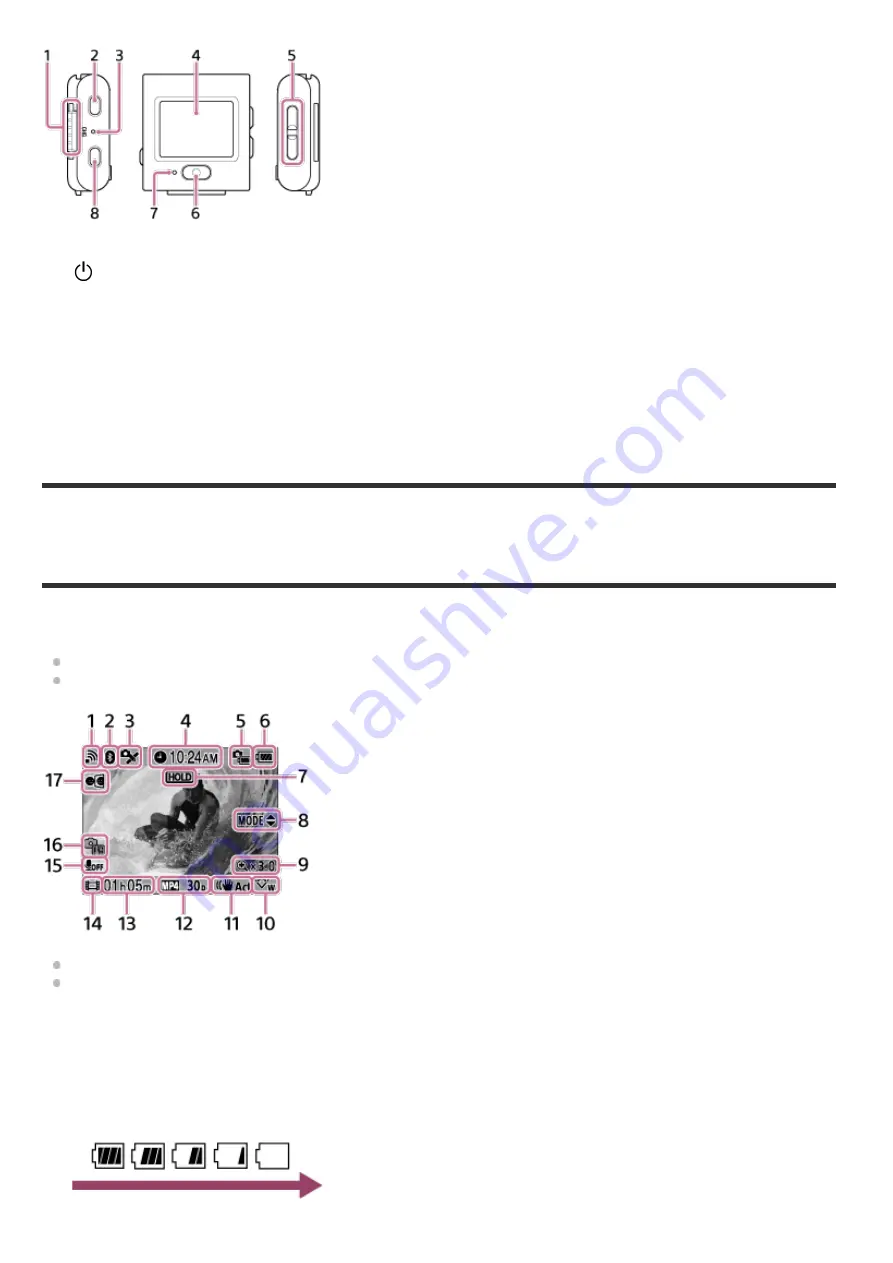
[2] Read This First
Screen display during single connection
The indicators described below are displayed on the LCD screen during single connection.
The indicators differ depending on the connected camera.
The following illustration is an example shown in movie mode.
The indicators in parentheses are displayed when shooting still images.
Icons differ depending on the settings.
Terminal section
1.
(on/standby) button
2.
CHG (Charge) lamp
3.
LCD screen
4.
UP button/DOWN button
5.
REC/ENTER button
6.
REC/Wi-Fi lamp
7.
MENU button
8.
Wi-Fi connection setting
1.
Bluetooth connection status
2.
GPS receiving status of a camera
3.
Clock time
4.
Remaining battery charge indicator of the camera
5.
Battery level indicator of the remote control
6.







































