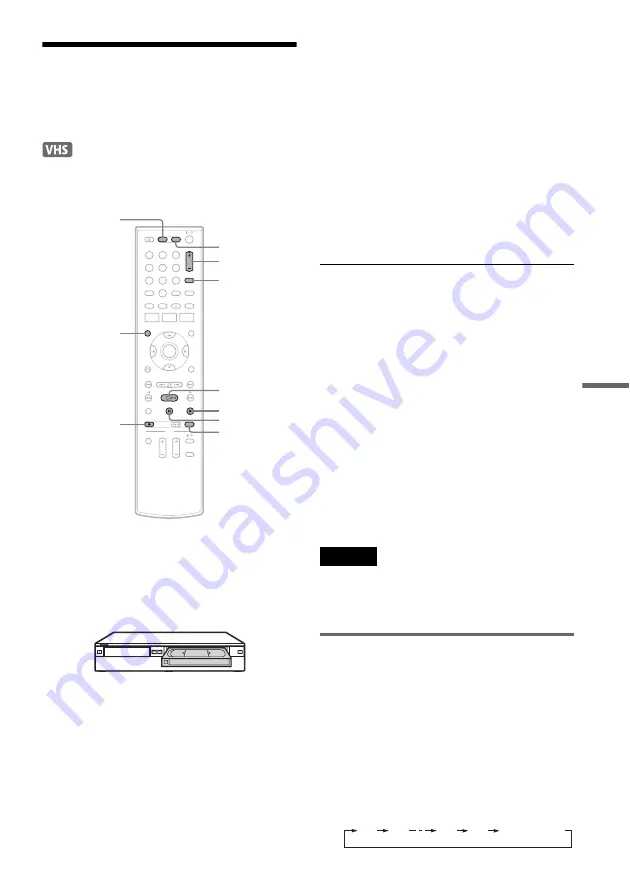
VCR
R
e
co
rdi
n
g
75
US
VCR Recording From
Connected Equipment
Without the Timer
You can record TV programs on the recorder
through the connected cable box/satellite receiver.
1
Turn on the recorder and the connected
cable box/satellite receiver.
2
Press VIDEO to operate the VCR.
3
Insert a tape with its safety tab in place.
4
Press CH +/– or INPUT repeatedly to select
the channel or input source you want to
record.
• When using the cable box/satellite receiver
control, select the channel by pressing
CH +/– on this recorder’s remote. The
recorder’s input is switched to the connected
input (LINE1 or LINE2). You can also use
the number buttons.
• When not using the cable box/satellite
receiver control, select the connected input
(LINE1 or LINE2) by pressing INPUT, and
then select the channel on the cable box/
satellite receiver’s side.
5
Press REC MODE repeatedly to select the
recording mode, “SP” or “EP.”
For details about the recording mode, see
page 74.
6
Press
z
REC.
“REC” appears in the front panel display, and
recording starts.
Leave the cable box/satellite receiver turned
on and do not change the channel you are
recording.
To stop recording
Press
x
STOP.
To pause recording
Press
X
PAUSE.
To restart recording, press
X
PAUSE again.
If you pause recording for more than five minutes,
recording stops automatically.
To watch a DVD while recording
Press DVD to operate the DVD recorder, insert a
disc, and press
H
PLAY.
z
Hints
• Tape information displayed on the TV screen will not
be recorded on the tape.
• You can turn off the TV during recording.
Notes
• You cannot change the recording mode or input source
while recording.
• If you insert a tape with its safety tab removed, the tape
is ejected when you press
z
REC.
Recording using the Quick Timer
(One-touch Timer Recording)
You can set the recorder to record in 30-minute
increments.
1
Press VIDEO to operate the VCR.
2
Press
z
REC repeatedly to set the
duration.
Each press increases the time by 30 minutes,
up to six hours.
1
1
2
2
3
3
4
4
5
5
6
6
7
7
8
8
0
0
9
9
REC MODE
H
PLAY
X
PAUSE
x
STOP
z
REC
VIDEO
CH +/–
DVD
INPUT
DISPLAY
0:30
1:00
5:30
6:00
(Normal
recording)
,
continued
Содержание RDR-VX560
Страница 29: ...Hookups and Settings 29US ...
Страница 157: ......
Страница 158: ......
Страница 159: ......
Страница 160: ...Sony Corporation Printed in China AK68 01723A ...
















































