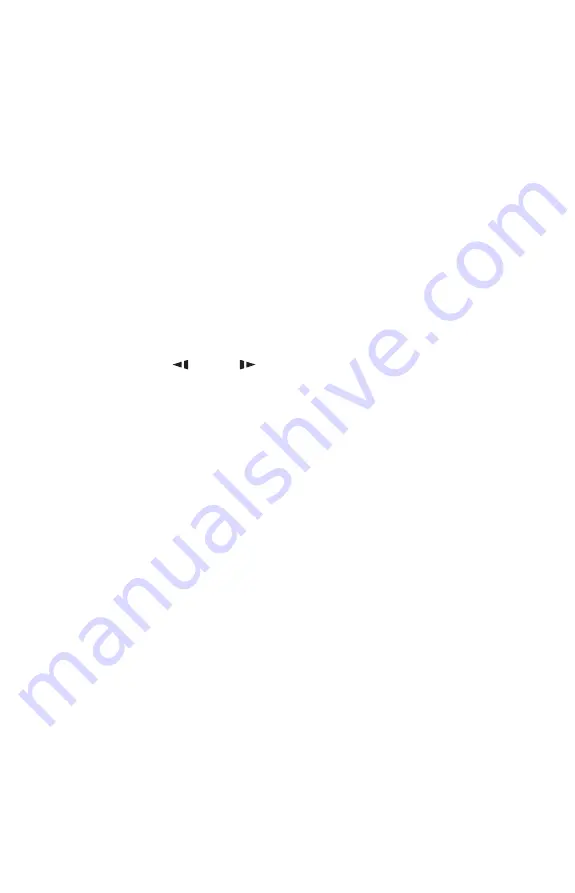
32
To change a title thumbnail picture
(Thumbnail)
After recording, the first scene of the
recording (the title) is automatically set as the
thumbnail picture.
You can select a favourite scene for the
thumbnail picture shown in the Title List.
1
Press TITLE LIST.
For DVD-RWs/DVD-Rs (VR mode),
switch the Title Lists, if necessary.
2
Select a title, and press
,
.
The sub-menu appears.
3
Select “Edit” using
M
/
m
, and press
ENTER.
4
Select “Set Thumbnail” using
M
/
m
, and
press ENTER.
The display for setting the thumbnail
point appears and the title starts to play.
5
While watching the playback picture,
press
H
,
X
or
c
m
/
M
C
to select the scene you want to set for a
thumbnail picture, and press
X
.
Playback pauses.
You can also select a scene using the
PLAY MODE button (page 72).
6
Select “OK” using
M
/
m
, and press
ENTER.
The scene is set for the title’s thumbnail
picture.
To return to the Title List, press
O
RETURN.
To change the thumbnail preview mode
(Set Preview) (HDD only)
You can select “Quick Preview” or “Normal”
for the thumbnail preview mode in the Title
List. Set “Set Preview” in the “Options” setup
(page 134).
To turn off the Title List
Press TITLE LIST.
z
Hint
You can select “Title List” from the System Menu.
b
Notes
• The title names may not appear for DVDs created
on other DVD recorders.
• It may take a few seconds for the thumbnail
pictures to be displayed.
• After editing, the title thumbnail picture may
change to the first scene of the recording (title).
• After dubbing, the title thumbnail picture set on
the source recording is cancelled.






























