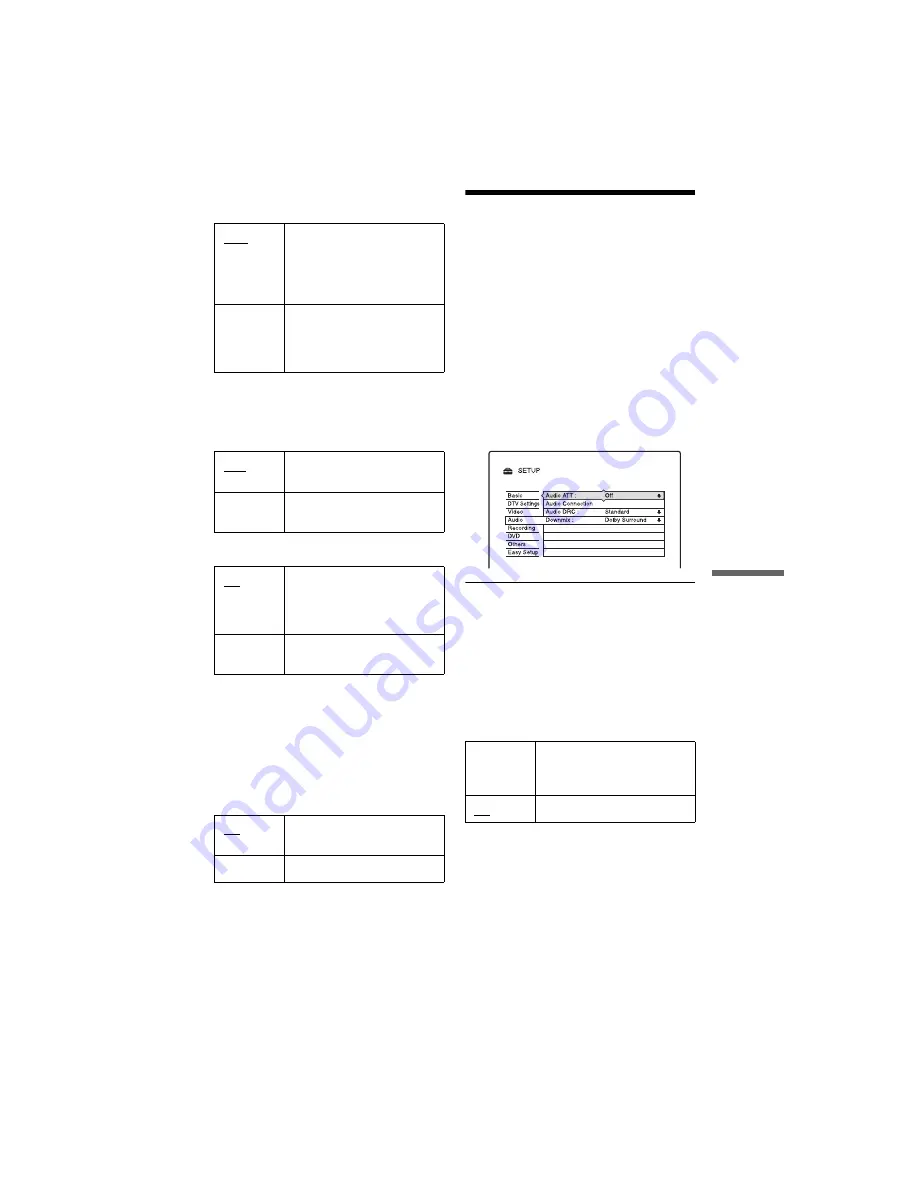
C:\2886042111HXD860CEK\01GB-
HXD860CEK\120ADJ.fm
master page=right
specdef 20060621
RDR-HXD860
2-886-042-
11
(1)
97
Set
ting
s an
d Adj
u
st
m
ent
s
Pause Mode (HDD/DVDs only)
Selects the picture quality in pause mode.
Colour System
Selects the colour system when playing
VIDEO CDs (including Super VIDEO CDs)/
DivX video files.
Auto Display
Screen Saver
The screen saver image appears when you do
not use the recorder for more than 10 minutes
while an on-screen display, such as the
System Menu, is displayed on your TV
screen. The screen saver image helps prevent
your display device from becoming damaged
(ghosting).
Audio Settings (Audio)
The “Audio” setup allows you to adjust the
sound according to the playback and
connection conditions.
1
Press SYSTEM MENU while the
recorder is in stop mode.
2
Select “SETUP,” and press ENTER.
3
Select “Audio,” and press ENTER.
The “Audio” setup appears with the
following options. The default settings
are underlined.
Audio ATT (attenuation)
If the playback sound is distorted, set this
item to “On.” The recorder reduces the audio
output level.
This function affects the output of the
following jacks:
– LINE 2 OUT R-AUDIO-L jacks
– LINE 1 – TV jack
– LINE 3 jack
Auto
The picture, including
subjects that move
dynamically, is output with
no jitter. Normally select this
position.
Frame
The picture, including
subjects that do not move
dynamically, is output in high
resolution.
PAL
Plays a disc in PAL colour
system.
NTSC
Plays a disc in NTSC colour
system.
On
Automatically displays
information on the screen
when the recorder is turned
on, etc.
Off
Displays information only
when DISPLAY is pressed.
On
Turns on the screen saver
function.
Off
Turns off the function.
On
Select this when the playback
sound from the speakers is
distorted.
Off
Normally select this position.
,
continued
















































