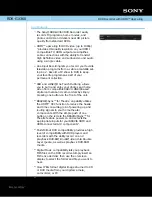111
A
u
di
o Tr
a
ck
s
Searching for an Audio
Track
You can search a disc by album or track. As
albums and tracks are assigned individual
numbers, select the album or track by
entering its number.
1
Press PLAY MODE during playback.
The “Play Mode” menu appears.
2
Select “Search Mode,” and press
ENTER.
3
Select a search method, and press
ENTER.
“Album Search” (except for CD)
“Track Search”
The display for entering the number
appears.
Example: Album Search
4
Press the number buttons to select the
number of the album or track you
want.
If you make a mistake, select another
number.
5
Press ENTER.
The recorder starts playback from the
selected number.
z
Hint
You can select an album or track using
M
/
m
in step
4.
DATA CD
DATA DVD
CD
PLAY
MODE
Number
buttons
<
/
M
/
m
/
,
,
ENTER