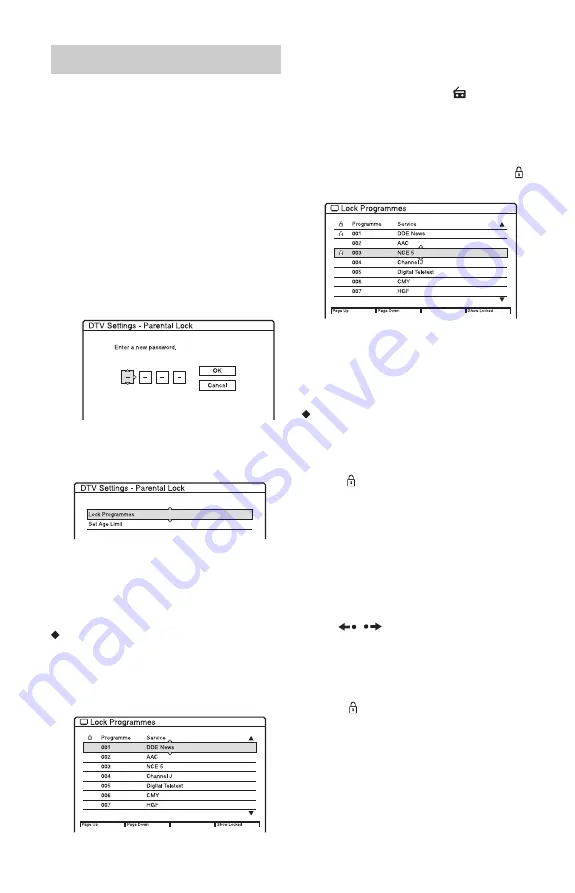
136
The “Parental Lock” display enables you to
lock certain channels you consider unsuitable
and to set an age limit so that any programme
classed above that age by the broadcaster is
restricted.
1
Select “Parental Lock” in “DTV
Settings,” and press ENTER.
• When you have already registered a
password, the display for entering the
password appears.
• If you have not yet registered a
password, the display for registering a
new password appears.
2
Enter your four-digit password using
M
/
m
or the number buttons, then select
“OK” and press ENTER.
b
Note
If you forget your password, you will have to reset
it by selecting “Password” of the “Factory Setup” in
the “Others” setup (page 150).
To lock channels
1
Once the “Parental Lock” menu is
displayed, select “Lock Programmes,”
and press ENTER.
All available TV channels are displayed.
2
Press TV/RADIO to display either the
TV or Radio channels.
The Radio mode is indicated by the
presence of a Radio icon
in the
display.
3
Select a channel you want to lock using
M
/
m
or the number buttons, and press
ENTER.
A locked channel is identified by the
icon next to the programme number.
Press the green or red button to view the
previous or next page.
4
Press
O
RETURN
to come back to the
“Parental Lock” menu.
To unlock channels
1
In step 3 above, select the channel you
want to unlock using
M
/
m
, and press
ENTER.
The
icon next to the programme
number disappears.
2
Press
O
RETURN to come back to the
“Parental Lock” menu.
z
Hints
• Press the blue button to view the list showing only
the locked channels.
• Press the blue button once again when you wish
to return to the previous channel list display.
• Press
/
while the “Lock Programmes”
display is turned on to change to the previous/next
page.
b
Note
If you select a channel which Parental Lock is
activated, appears on the gray screen and it is
recorded.
Parental Lock






























