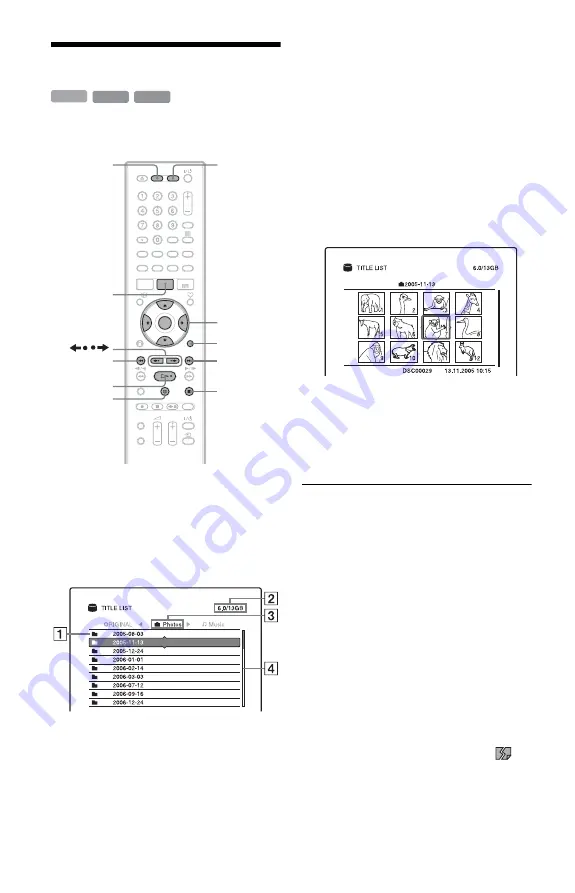
126
Playing JPEG Image Files
You can play JPEG image files on the HDD
or DATA DVDs/DATA CDs.
1
Press HDD or DVD.
If you select DVD, insert a disc (see “1.
Inserting a Disc” on page 35).
2
Press TITLE LIST.
Press
<
/
,
to switch to the “Photos”
Title List, if necessary.
A
The album title list:
Displays an album title.
B
Disc space (remainder/total)
C
The title list header:
Displays the category you select.
D
Scroll bar:
Appears when all of the titles do
not fit on the list. To view the
hidden titles, press
M
/
m
.
3
Select a title, and press ENTER.
The sub-menu appears.
4
Select “View Album” and press
ENTER.
The thumbnail pictures list appears.
5
Select the thumbnail, and press
ENTER.
The sub-menu appears.
6
Select “View Image,” and press
ENTER.
b
Notes
• If the disc contains MP3 audio tracks, JPEG
image files, and DivX video files, only the DivX
video files are played back when
H
is pressed.
• If the disc (8 cm DVD+RW, DVD-RW, and
DVD-R recorded with a DVD video camera, etc.)
contains JPEG image files and DVD Videos, only
DVD Videos will be played back when
H
is
pressed.
• When viewing images from a disc, some
thumbnail images may not be displayed.
• Some JPEG files, especially files of three million
pixels or more, may lengthen the slideshow
interval.
• For images larger than the TV screen, the image
size will be reduced when displayed.
• Progressive JPEG image files are not displayed.
• When you attempt to play a broken file or a file
that does not satisfy the play conditions,
appears and the recorder cannot play the file.
DATA CD
DATA DVD
HDD
x
TITLE LIST
<
/
M
/
m
/
,
,
ENTER
OPTIONS
/
H
X
HDD
DVD
>
.
ALBUM






























