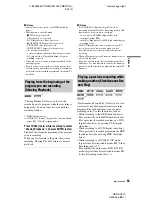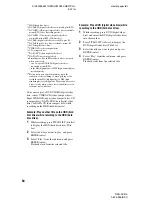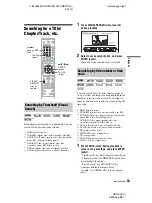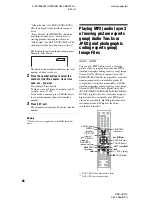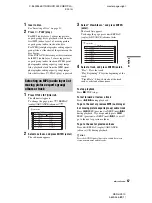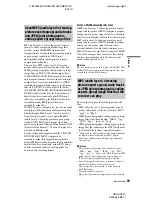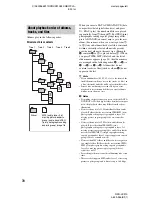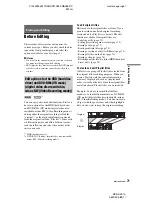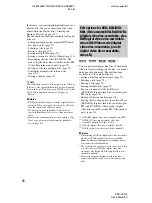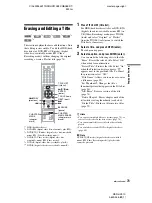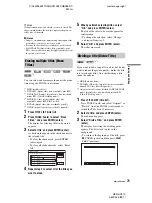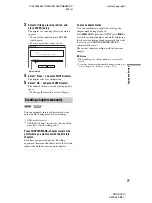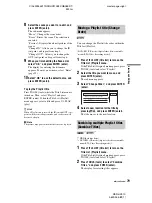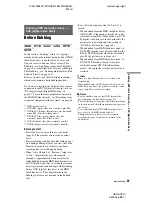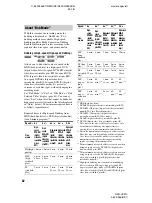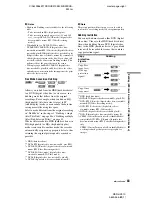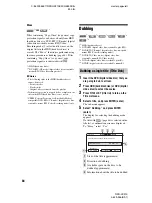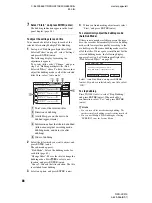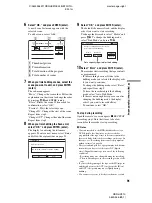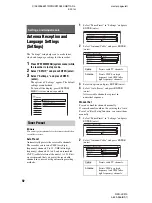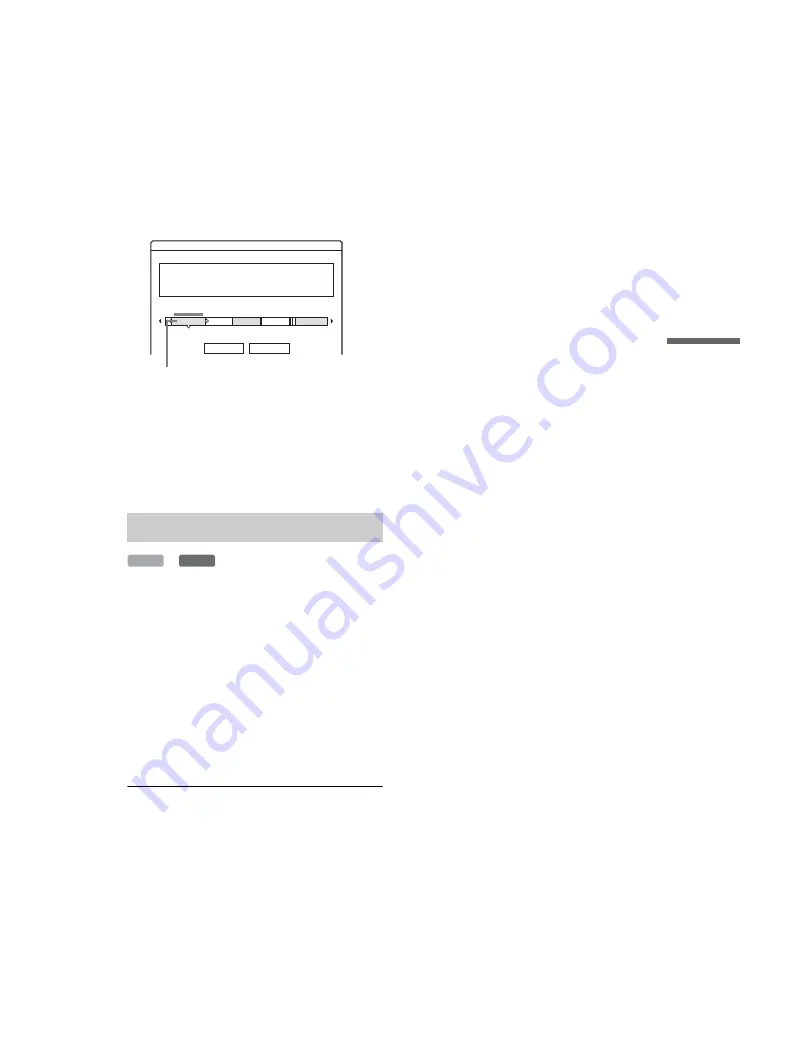
C:\2629955E11RDRHX910E32\GB08EDT-
E32.fm
master page=right
77
Erasing and
Editing
RDR-HX910
2-629-955-
E1
(1)
3
Select a title by pressing
<
/
,
, and
press ENTER (enter).
The display for selecting titles to be erased
appears.
• To cancel the selection, press ENTER
(enter) again.
• To erase more titles, repeat step 3.
4
Select “Erase,” and press ENTER (enter).
The display asks for confirmation.
5
Select “OK,” and press ENTER (enter).
The selected titles are erased, freeing up disc
space.
• To change the selection, select “Change.”
*
1
*
2
You can manually insert a chapter mark at any
point you like during playback or recording.
*
1
HDD (hard disc drive).
*
2
DVD-RW (VR mode) (digital video disc-rewritable,
minus RW (Video Recording mode)).
Press CHAPTER MARK (chapter mark) at the
point where you want to divide the title into
chapters.
Each time you press the button, “Marking...”
appears on the screen and the scenes to the left and
right of the mark become separate chapters.
To erase chapter marks
You can combine two chapters by erasing the
chapter mark during playback.
Press
.
PREV (previous)/NEXT (next)
>
to
search for a chapter number, and while displaying
the chapter containing the chapter mark you want
to erase, press CHAPTER MARK ERASE
(chapter mark erase).
The current chapter combines with the previous
chapter.
b
Notes
• When dubbing, any chapter marks you enter will be
erased.
• To insert a chapter mark manually during recording, set
“Auto Chapter” in “Features” setup to “Off.”
Creating chapters manually
Erase
Cancel
Disc Map
2 Journey
9/17/2004 8:00PM (1H00M)
GB
Fri
SP 0.6
Selected title
HDD
-RW
VR