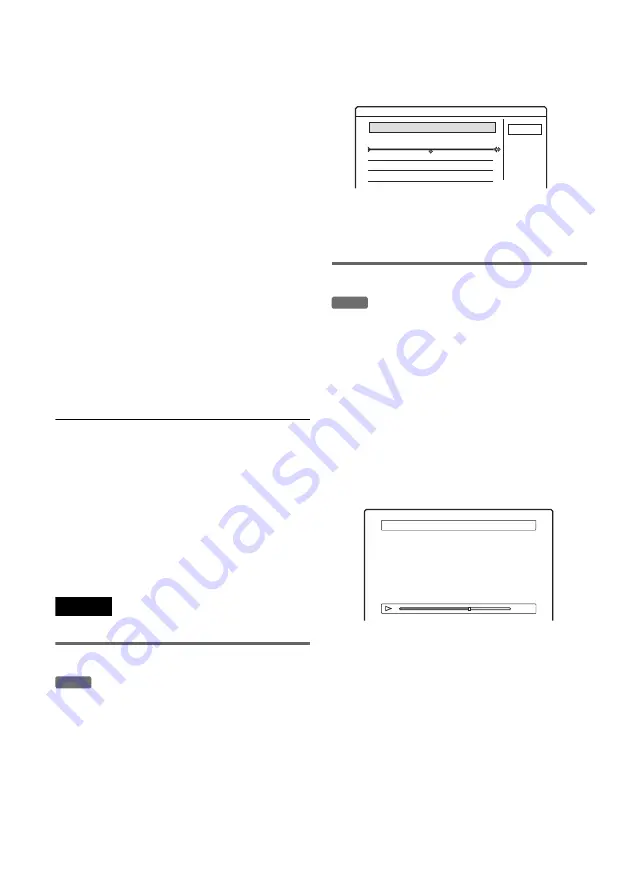
70
12
Select the scene you want to edit, and
press ENTER.
The sub-menu appears.
“Move”: Changes the scene order.
“Erase”: Erases the scene. The selection is
cancelled.
“Preview”: Displays thumbnail pictures of the
scenes.
“Change IN”: Allows you to change the IN
point, and repeat from step 8.
“Change OUT”: Allows you to change the
OUT point, and repeat from step 9.
To add more scenes, select “Add” and go to
step 6. To preview all of the captured scenes in
the listed order, select “Preview.”
13
When you finish editing the Scene List,
select “OK,” and press ENTER.
The display for entering the title name
appears. To enter a new name, select “Enter”
(see page 40).
14
Select “OK” to use the default name, and
press ENTER.
To play the Playlist title
Press TOOLS while the Title List menu is turned
on. Then, select “Playlist” and press ENTER.
When the Title List (Playlist) menu appears, select
a title and press
H
.
z
Hint
When a Playlist title is created, the IN and OUT points
will become chapter marks, and each scene will become
a chapter.
Note
The picture may pause when the edited scene is played.
Moving a Playlist title (Move)
You can change the Playlist title order within the
Title List (Playlist).
1
Press TITLE LIST to turn on the Title List
(Playlist) menu.
If the Title List (Original) menu appears, press
TOOLS and select “Playlist.”
2
Select “Number” in the “Sort” column,
and press ENTER.
The titles are sorted in order of title number.
3
Select a title, and press ENTER.
The sub-menu appears.
4
Select “Move,” and press ENTER.
5
Select a new location for the title by
pressing
M
/
m
, and press ENTER.
The title moves to the new location.
Dividing a Playlist title (Divide)
1
Press TITLE LIST to turn on the Title List
(Playlist) menu.
If the Title List (Original) menu appears, press
TOOLS and select “Playlist.”
2
Select a title, and press ENTER.
The sub-menu appears.
3
Select “Divide,” and press ENTER.
The display for setting the dividing point
appears. The title starts to play in the
background.
4
Select the dividing point by pressing
m
/
M
, and press ENTER.
The display asks for confirmation. To change
the dividing point, select “Change.”
5
Select “OK,” and press ENTER.
The display for entering the title name
appears. To use the same title name as before,
select “No.”
6
Select “Yes,” and press ENTER to enter a
new name.
Follow the explanations on page 40. After you
enter a new name, the title is divided in two.
-RW
VR
Move
Cancel
1 AAB 13:00 - 14:00
2 DEF 8:00 - 9:00
Where do you want to move this title?
15.9
17.9
Wed
Fri
-RW
VR
0:12:34
Divide
1 ABC 13:00-14:00
Содержание RDR-HX1000
Страница 1: ...2 103 583 E1 3 2004 Sony Corporation DVD Recorder Operating Instructions RDR HX900 HX1000 ...
Страница 118: ......
Страница 119: ......
Страница 120: ...Sony Corporation Printed in Hungary Printed on 100 recycled paper 2 103 583 11 3 ...






























