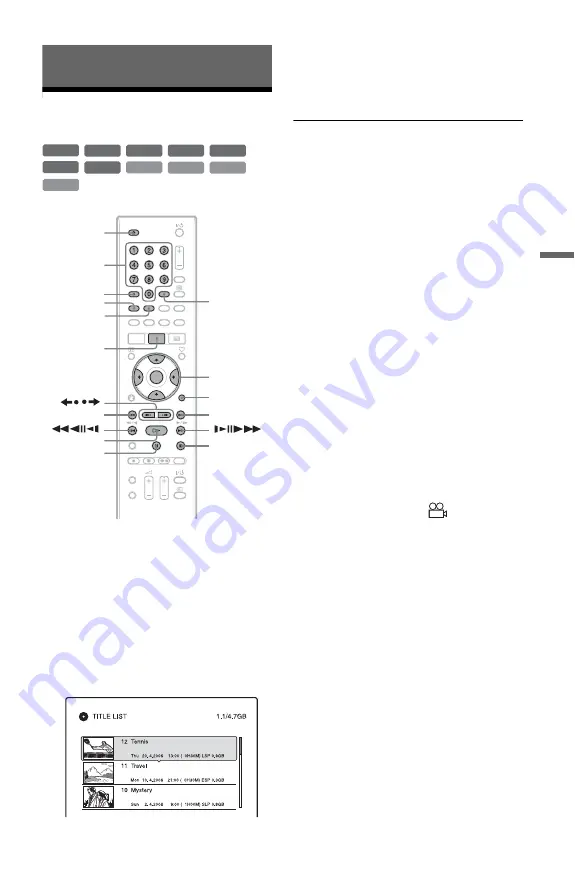
55
Pl
a
yb
a
ck
Playback
Playing
1
Insert a disc.
• See “1. Inserting a Disc” on page 23.
• If you insert a DVD VIDEO, VIDEO
CD, CD, DATA DVD, or DATA CD,
press
H
. Playback starts.
2
Press TITLE LIST.
For details about the Title List, see “3.
Playing the Recorded Programme (Title
List)” on page 25.
Example: DVD+RW
3
Select the title, and press ENTER.
The sub-menu appears.
4
Select “Play,” and press ENTER.
Playback starts from the selected title.
To use the DVD’s Menu
When you play a DVD VIDEO, or a finalised
DVD+RW, DVD-RW (Video mode),
DVD+R, or DVD-R (Video mode), you can
display the disc’s menu by pressing TOP
MENU or MENU.
To play VIDEO CDs with PBC functions
PBC (Playback Control) allows you to play
VIDEO CDs interactively using the menu on
your TV screen.
When you start playing a VIDEO CD with
PBC functions, the menu appears.
Select an item using the number buttons and
press ENTER. Then, follow the instructions
in the menu (press
H
when “Press
SELECT” appears).
The PBC function of Super VIDEO CDs does
not work with this recorder. Super VIDEO
CDs are played in continuous play mode
only.
To change the angles
If various angles (multi-angles) for a scene
are recorded on the disc, “
” appears in
the front panel display. Press OPTIONS
during playback to select “Change Angle,”
and press ENTER.
To stop playback
Press
x
.
+
R
DVD
VCD
CD
DATA CD
-RW
VR
-RW
Video
+
RW
-R
VR
DATA DVD
-R
Video
x
Z
TITLE LIST
<
/
M
/
m
/
,
,
ENTER
OPTIONS
TOP MENU
AUDIO
Number
buttons
/
H
X
>
.
MENU
SUBTITLE
,
continued






























