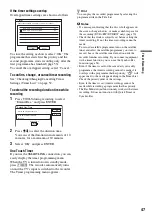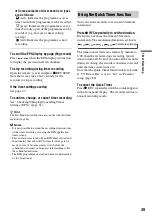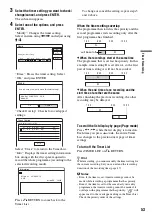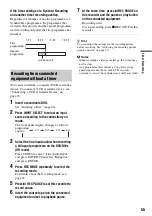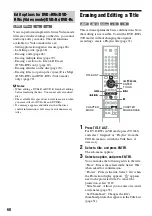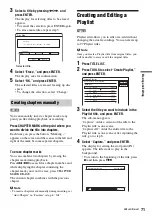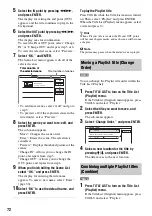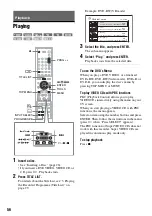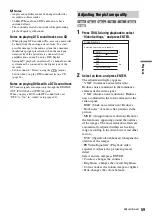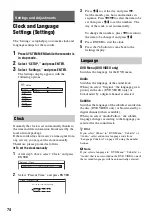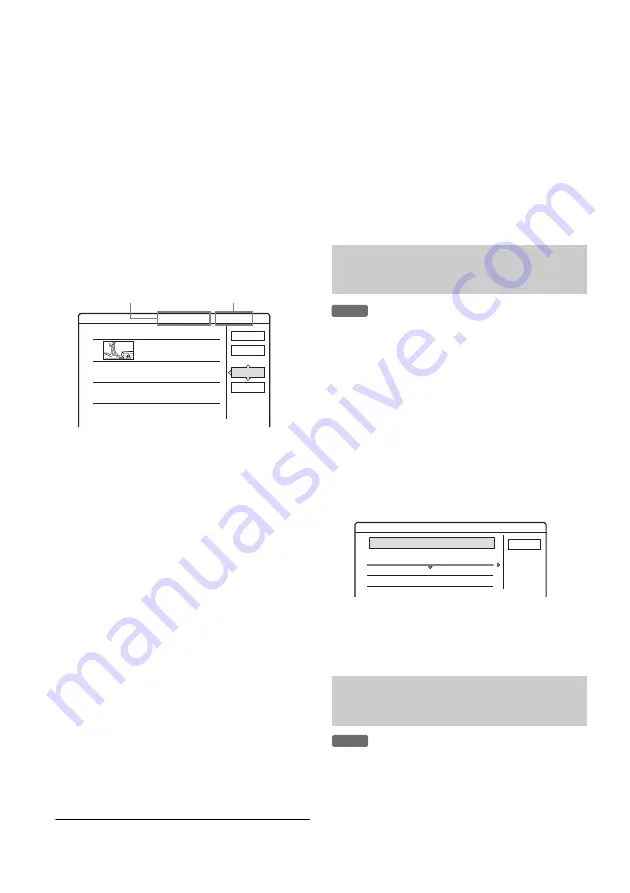
72
5
Select the IN point by pressing
m
/
M
,
and press ENTER.
The display for setting the end point (OUT)
appears, and the title continues to play in the
background.
6
Select the OUT point by pressing
m
/
M
,
and press ENTER.
The display asks for confirmation.
To reset the IN or OUT point, select “Change
IN” or “Change OUT” and repeat step 5 or 6.
To view the selected scene, select “Preview.”
7
Select “OK,” and ENTER.
The Scene List menu appears with all of the
selected scenes.
• To add more scenes, select “Add” and go to
step 3.
• To preview all of the captured scenes in the
listed order, select “Preview.”
8
Select the scene you want to re-edit, and
press ENTER.
The sub-menu appears.
“Move”: Changes the scene order.
“Erase”: Erases the scene. The selection is
cancelled.
“Preview”: Displays thumbnail pictures of the
scenes.
“Change IN”: Allows you to change the IN
point, and repeat from step 5.
“Change OUT”: Allows you to change the
OUT point, and repeat from step 6.
9
When you finish editing the Scene List,
select “OK,” and press ENTER.
The display for entering the title name
appears. To enter a new name, select “Enter”
(page 33).
10
Select “OK” to use the default name, and
press ENTER.
To play the Playlist title
Press TOOLS while the Title List menu is turned
on. Then, select “Playlist” and press ENTER.
When the Title List (Playlist) menu appears, select
a title and press
H
.
z
Hint
When a Playlist title is created, the IN and OUT points
will become chapter marks, and each scene will become
a chapter.
b
Note
The picture may pause when the edited scene is played.
You can change the Playlist title order within the
Title List (Playlist).
1
Press TITLE LIST to turn on the Title List
(Playlist) menu.
If the Title List (Original) menu appears, press
TOOLS and select “Playlist.”
2
Select the title you want to move, and
press ENTER.
The sub-menu appears.
3
Select “Change Order,” and press ENTER.
4
Select a new location for the title by
pressing
M
/
m
, and press ENTER.
The title moves to the new location.
1
Press TITLE LIST to turn on the Title List
(Playlist) menu.
If the Title List (Original) menu appears, press
TOOLS and select “Playlist.”
1
OK
Quit
Add
Preview
0:13:19
1
Scene List
World Sports
0:10:26 - 0:23:45
Total
Scenes
Total number of scenes
Total duration of
the selected scene
Total duration of
the selected scene
Moving a Playlist title (Change
Order)
Combining multiple Playlist titles
(Combine)
-RW
VR
Cancel
1 Vacation
2 Journey
Where do you want to move this title?
15.9
17.9
Change Order
-RW
VR
Содержание RDR-GXD310
Страница 1: ...2 636 510 11 3 2005 Sony Corporation DVD Recorder Operating Instructions RDR GXD310 ...
Страница 107: ......
Страница 108: ...Sony Corporation Printed in Hungary Printed on 100 recycled paper ...